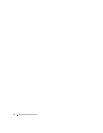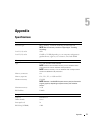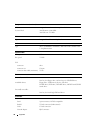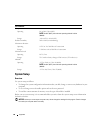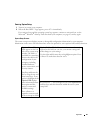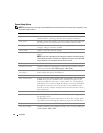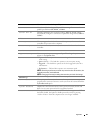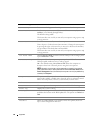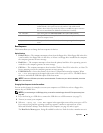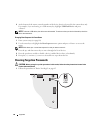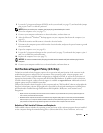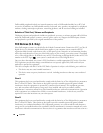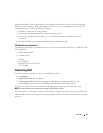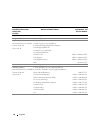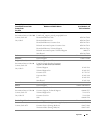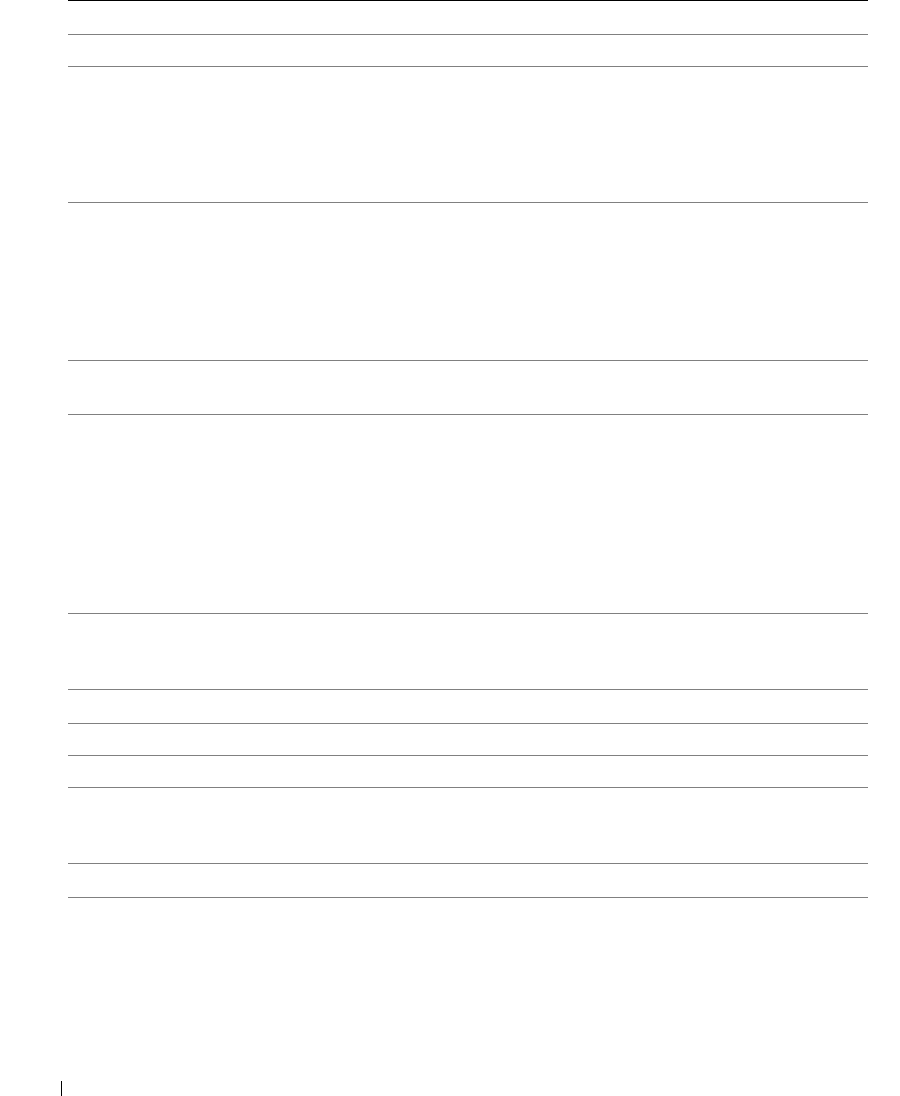
84 Appendix
Power Management
AC Recovery Determines what happens when AC power is restored to the computer.
Auto Power On Sets the computer to automatically turn on. Choices are every day or
weekdays (every Monday through Friday).
The default setting is Off.
This feature does not work if you turn off your computer using a power strip
or surge protector.
Auto Power Time Sets time to automatically turn on the computer.
Time is kept in a 24-hour format (hours:minutes). Change the start-up time
by pressing the right- or left-arrow key to increase or decrease the numbers,
or type numbers in both the date and time fields.
This feature does not work if you turn off your computer using a power strip
or surge protector.
Low Power Mode When Low Power Mode is selected, remote wakeup events no longer power
up from Hibernate or Off.
Remote Wake Up This option allows the computer to power up when a NIC or Remote
Wakeup-capable modem receives a wake up signal.
On is the default setting. On w/ Boot to NIC allows the computer to
attempt to boot from a network prior to using the boot sequence.
NOTE: Normally, the computer can be powered up remotely from suspend
mode, hibernate mode, or when powered off. When Low Power Mode (in the
Power Management menu) is enabled, the computer can only be powered up
remotely from Suspend.
Suspend Mode The options are S1, a suspend state where the computer is running in a low-
power mode, and S3, a standby state where the power is reduced or turned
off for most components, however, system memory remains active.
Maintenance
CMOS Defaults This setting restores the computer’s factory-installed default settings.
Event Log Displays the system event log.
BIOS Update After downloading a new version of the BIOS, use this option to identify
and define the location of the BIOS update file. The options are Diskette or
Disk.
POST Behavior
Fastboot When set to On (default), your computer starts more quickly because it
skips certain configurations and tests.