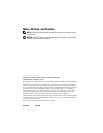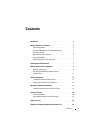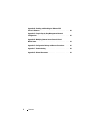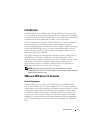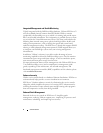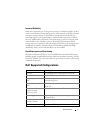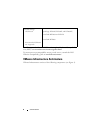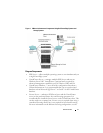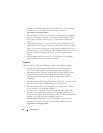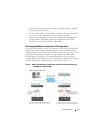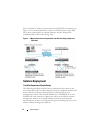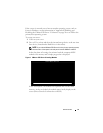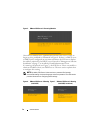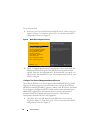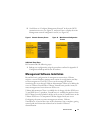10 Solution Guide
Installation Guide
and
Upgrade Guide
for ESX Server 3 under VMware
Infrastructure 3 on the VMware documentation website at
www.vmware.com/support/pubs
.
• VMware Infrastructure Client - installs on a system running a supported
Windows operating system and is the primary tool to manage an ESX
Server host by directly connecting to it or through the VirtualCenter
server.
• Virtual Machine Storage — stores virtual machine configuration and
virtual disk files. This can be either an internal storage local to the ESX
Server or an external storage that can be shared by multiple ESX Servers.
Advanced features such as VMotion, DRS, and HA require that the virtual
machine’s disk and configuration files are stored on external shared
storage.
• VMware Infrastructure Web Access — a web interface for managing
virtual machines and accessing remote consoles.
Guidelines
Before deploying VMware Infrastructure, follow the guidelines below:
• Determine the licensing mode that will best suit the deployment
environment and design the licensing infrastructure accordingly.
• Determine the type of storage (local SCSI/SAS/SATA, iSCSI, or Fibre
Channel SAN) for hosting virtual machines that will best suit the
deployment environment and design your storage infrastructure
accordingly.
• Determine the number of logical unit numbers (LUNs), size of the LUNs,
RAID level of the LUNs, and the number of storage groups.
• Determine the number of virtual machines that will run on the ESX
Servers and their corresponding workloads.
• Size the resource requirements for the virtual machines, such as the
microprocessor requirements, memory size, and networking. For more
information on general sizing and scaling studies, see the documentation
available on the Dell and VMware Alliance website at
www.dell.com/vmware
→
Resources
→
White Papers. For articles on
performance and sizing, see the VMware documentation website at
www.vmware.com/support/pubs
.