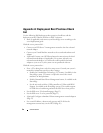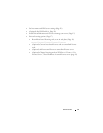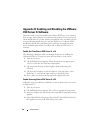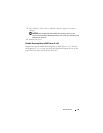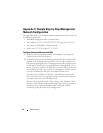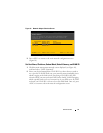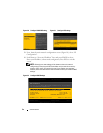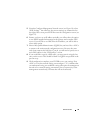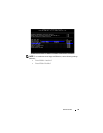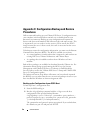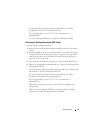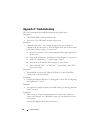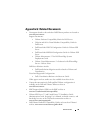Solution Guide 33
5
From the Configure Management Network screen (see Figure 10), select
“DNS Settings”. You will notice the current settings are summarized on
the right of the screen; press ENTER to enter the configuration screen (see
Figure 22).
6
Because you have set an IP address statically, you will not have the option
to use DHCP supplied information for the primary and secondary DNS
servers. If you decide to use DHCP for the IP address, you will be able to
select either option.
7
Enter a fully qualified domain name (FQDN) for your host. Press <ESC>
to return to the main network configuration screen. You may also enter
only a host name in this field, but, if you do, you will need to specify one or
more DNS suffixes in the “DNS suffixes” section.
8
If you would like to specify a DNS suffix, you may enter it using the last
entry on this screen. This should be blank if a FQDN was specified in the
previous step.
9
With configuration complete, press ENTER to save your settings. Press
<ESC> to exit the network setting screen and press “Y” to indicate that
you understand saving your modified setting will require the management
network to be restarted causing a momentary loss of connectivity to the
management network only (VM networks will not be affected).