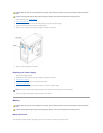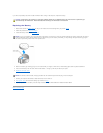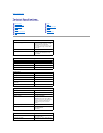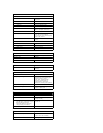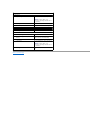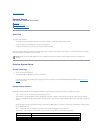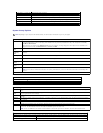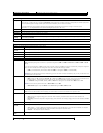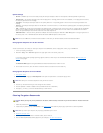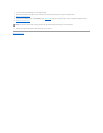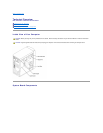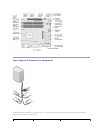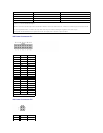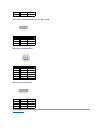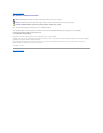Option Settings
l Normal — (Available only for the current boot process) The computer attempts to boot from the sequence of devices specified in system setup.
l Diskette Drive — The computer attempts to boot from the floppy drive. If the floppy disk in the drive is not bootable, or if no floppy disk is in the drive,
the computer generates an error message.
l Hard Drive — The computer attempts to boot from the primary hard drive. If no operating system is on the drive, the computer generates an error
message.
l CD Drive — The computer attempts to boot from the CD drive. If no CD is in the drive, or if the CD has no operating system, the computer generates an
error message.
l PXE — (Available only for the future boot process) As the computer boots, it prompts the user to press <Ctrl><Alt><b>. Pressing this key combination
causes a menu to display that allows you to select a method for booting from a network server. If a boot routine is not available from the network
server, the system attempts to boot from the next device in the boot sequence list.
l USB Flash Device — Insert the memory device into a USB port and restart the computer. When F12 = Boot Menu appears in the upper-right corner of
the screen, press <F12>. The BIOS detects the device and adds the USB flash option to the boot menu.
Changing Boot Sequence for the Current Boot
You can use this feature, for example, to restart your computer from a USB device, such as a floppy drive, memory key, or CD-RW drive.
1. Turn on (or restart) your computer.
2. When F2 = Setup, F12 = Boot Menu appears in the upper-right corner of the screen, press <F12>.
If you wait too long and the operating system logo appears, continue to wait until you see the Microsoft Windows desktop. Then shut down your
computer and try again.
The Boot Device Menu appears, listing all available boot devices. Each device has a number next to it.
3. At the bottom of the menu, enter the number of the device that is to be used for the current boot only.
Changing Boot Sequence for Future Boots
1. Enter system setup.
2. Use the arrow keys to highlight the Boot Sequence menu option and press <Enter> to access the pop-up menu.
3. Press the up- and down-arrow keys to move through the list of devices.
4. Press the spacebar to enable or disable a device (enabled devices have a checkmark).
5. Press plus (+) or minus (–) to move a selected device up or down the list.
Clearing Forgotten Passwords
1. Follow the procedures in "Before You Begin."
2. Locate the 3-pin password jumper (CLR PSSWRD) on the system board, and attach the jumper plug to pins 2 and 3 to clear the password.
3. Replace the computer cover.
4. Connect your computer and monitor to electrical outlets, and turn them on.
5. After the Microsoft®Windows®desktop appears on your computer, shut down the computer.
NOTE: To boot to a USB device, the device must be bootable. To make sure your device is bootable, check the device documentation.
NOTE: Write down your current boot sequence in case you want to restore it.
CAUTION: Before you begin any of the procedures in this section, follow the safety instructions in your Owner's Manual or Product Information
Guide.
NOTE: When you receive your computer, the jumper plug is attached to pins 1 and 2.