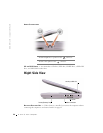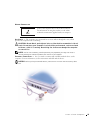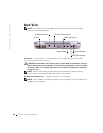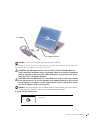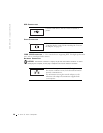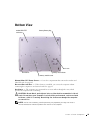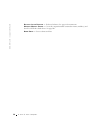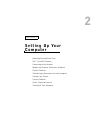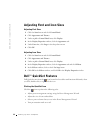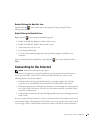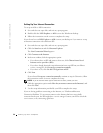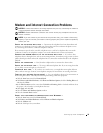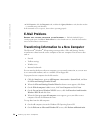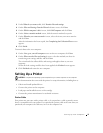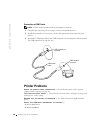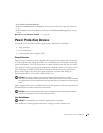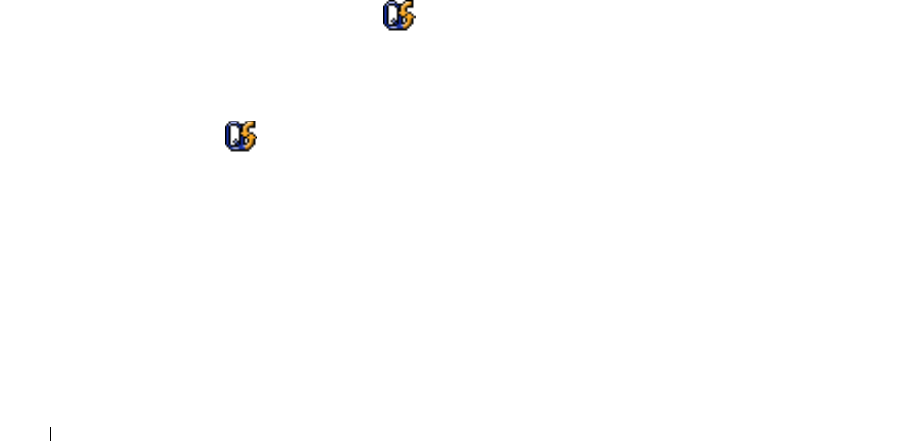
32 Setting Up Your Computer
www.dell.com | support.dell.com
Adjusting Font and Icon Sizes
Adjusting Font Sizes
1 Click the Start button and click Control Panel.
2 Click Appearance and Themes.
3 Under or pick a Control Panel icon, click Display.
4 In the Display Properties window, click the Appearance tab.
5 Under Font size:, click Large in the drop-down menu.
6 Click OK.
Adjusting Icon Sizes
1 Click the Start button and click Control Panel.
2 Click Appearance and Themes.
3 Under or pick a Control Panel icon, click Display.
4 In the Display Properties window, click the Appearance tab and click Effects.
5 In the Effects window, click to check Use large icons.
6 Click OK in the Effects window, and click OK in the Display Properties window.
Dell™ QuickSet Features
Dell QuickSet runs from the icon located in the taskbar and functions differently when
you click, double-click, or right-click the icon.
Clicking the QuickSet Icon
Click the icon to perform the following tasks:
• Adjust power management settings using the Power Management Wizard.
• Adjust the size of icons and toolbars.
• Select a power scheme that you set in the Power Management Wizard.
• Turn presentation mode on or off.