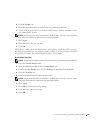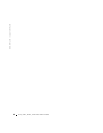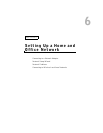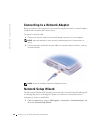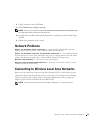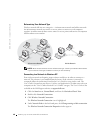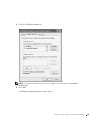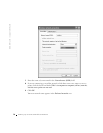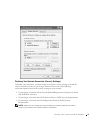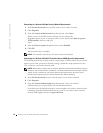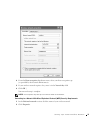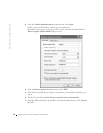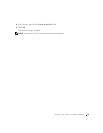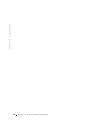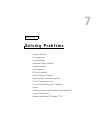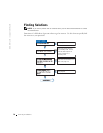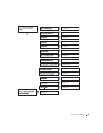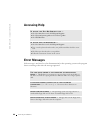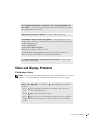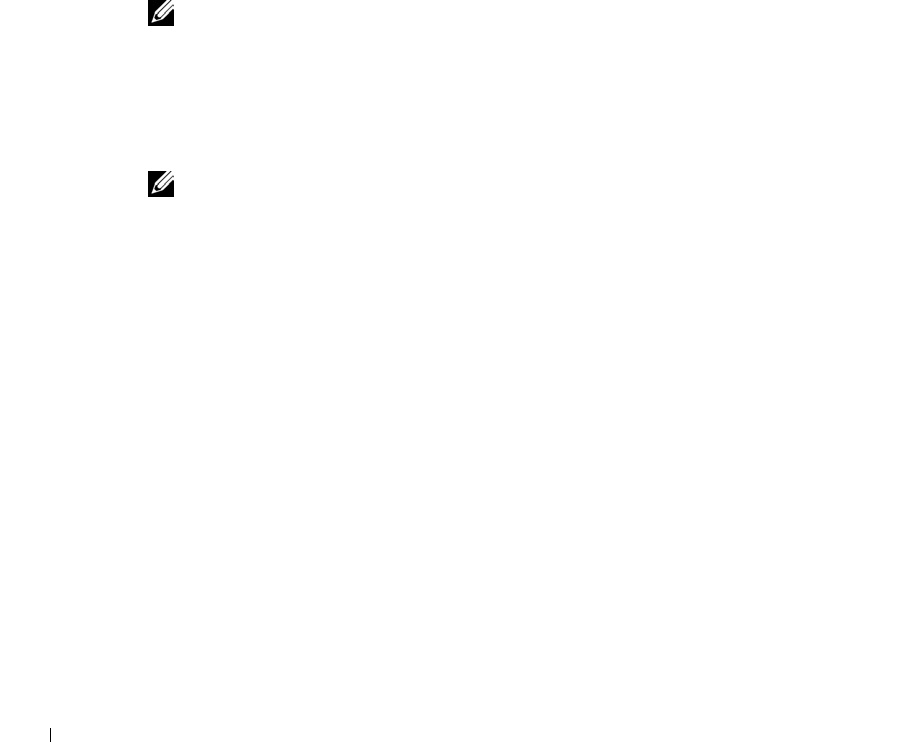
72 Setting Up a Home and Office Network
www.dell.com | support.dell.com
Connecting to a Network With No Security-Related Requirements
1 In the Preferred networks area, click the name of your wireless network.
2 Click Properties.
3 From the Network Authentication drop-down menu, select Open.
Earlier versions of the Dell wireless software may not contain the
drop-down menus. If you are using an earlier version, deselect the Data encryption
(WEP enabled) check box and go to
step 5.
4 From the Data encryption drop-down menu, select Disabled.
5 Click OK.
Your network setup is complete.
NOTE: Your computer may take up to a minute to attach to the network.
Connecting to a Network With Wi-Fi Protected Access (WPA) Security Requirements
The following instructions are basic steps for connecting to a WPA network. If your network
requires a user name, password, or domain-settings, consult the setup instructions in the
User’s Guide for your wireless network card.
NOTE: WPA protocols require that you know the Network Authentication and Data Encryption
settings for your wireless network. In addition, your WPA-protected network may require special
settings such as a network key, user name, password, and domain name. Be sure to get all
necessary WPA settings from your network administrator before continuing.
1
In the Preferred networks section, click the name of your wireless network.
2 Click Properties.
3 From the Network Authentication drop-down menu, select your network
authentication type (as provided by the network administrator).
If you do not see the drop-down menus, you must update your wireless software before
continuing. Download and install the latest version of your wireless driver software
from the Dell Support website at support.dell.com.