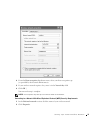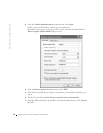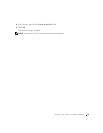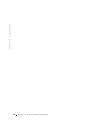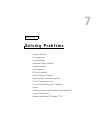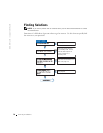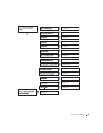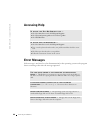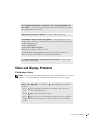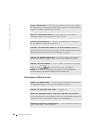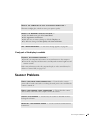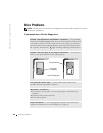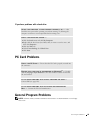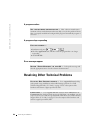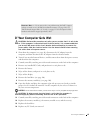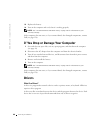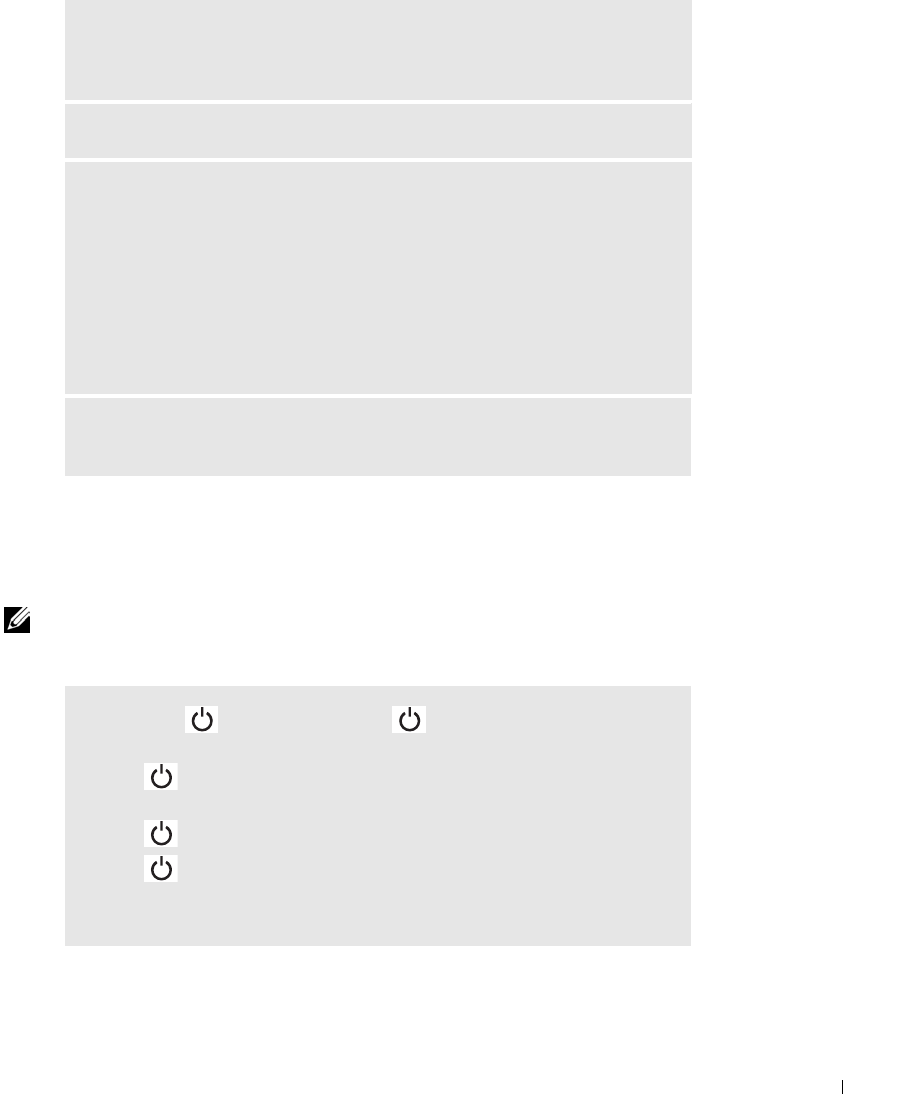
Solving Problems 81
Video and Display Problems
If the display is blank
NOTE: If you are using a program that requires a higher resolution than your computer
supports, it is recommended that you attach an external monitor to your computer.
NOT ENOUGH MEMORY OR RESOURCES. EXIT SOME PROGRAMS AND
TRY AGAIN — You have too many programs open. Close all windows and open
the program that you want to use.
OPERATING SYSTEM NOT FOUND — Contact Dell (see page 126).
A REQUIRED .DLL FILE WAS NOT FOUND — The program that you are
trying to open is missing an essential file. Remove and then reinstall the program.
1 Click the Start button.
2 Click Control Panel.
3 Click Add or Remove Programs.
4 Select the program you want to remove.
5 Click Remove or Change/Remove and follow the prompts on the screen.
6 See the program documentation for installation instructions.
X:\ IS NOT ACCESSIBLE. THE DEVICE IS NOT READY — Insert a disk
into the drive and try again.
CHECK THE LIGHT — When the light is blinking, the computer
has power.
• If the light is blinking, the computer is in standby mode—press the
power button to exit standby mode.
• If the light is off, press the power button.
• If the light is on, your power management settings may have caused the
display to turn off. Try pressing any key or move the cursor to exit standby
mode.