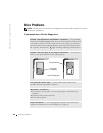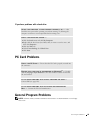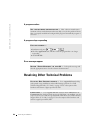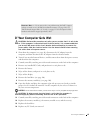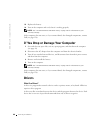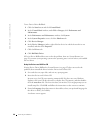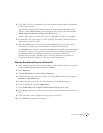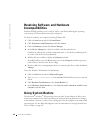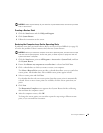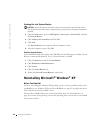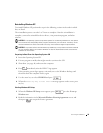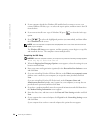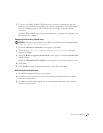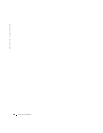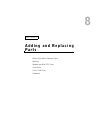92 Solving Problems
www.dell.com | support.dell.com
Resolving Software and Hardware
Incompatibilities
Windows XP IRQ conflicts occur if a device either is not detected during the operating
system setup or is detected but incorrectly configured.
To check for conflicts on a computer running Windows XP:
1 Click the Start button and click Control Panel.
2 Click Performance and Maintenance and click System.
3 Click the Hardware tab and click Device Manager.
4 In the Device Manager list, check for conflicts with the other devices.
Conflicts are indicated by a yellow exclamation point (
!) beside the conflicting device
or a red
X if the device has been disabled.
5 Double-click any conflict to display the Properties window.
If an IRQ conflict exists, the Device status area in the Properties window reports the
cards or devices that share the device's IRQ.
6 Resolve conflicts by reconfiguring the devices or removing the devices from the Device
Manager.
To use the Windows XP Hardware Troubleshooter:
1 Click the Start button and click Help and Support.
2 Ty p e hardware troubleshooter in the Search field and click the arrow to start the
search.
3 Click Hardware Troubleshooter in the Search Results list.
4 In the Hardware Troubleshooter list, click I need to resolve a hardware conflict on my
computer, and click Next.
Using System Restore
The Microsoft
®
Windows
®
XP operating system provides System Restore to allow you to
return your computer to an earlier operating state (without affecting data files) if changes
to the hardware, software, or other system settings have left the computer in an undesirable
operating state. See the Help and Support Center for information on using System Restore.
To access help, see page 80.