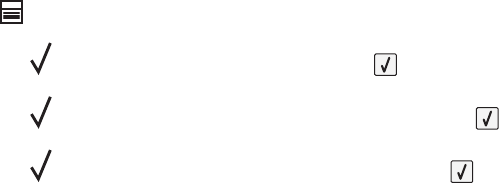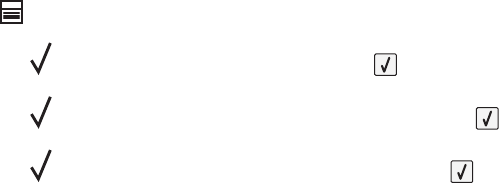
MAKE SURE THE INTERNAL PRINT SERVER IS INSTALLED PROPERLY AND WORKING
• Make sure the internal print server is properly installed and that the printer is connected to the network.
• Print a network setup page and check that the status shows Connected. If the status is Not Connected, check
the network cables, and then try printing the network setup page again. Contact your system support person
to make sure the network is functioning correctly.
MAKE SURE YOU ARE USING A RECOMMENDED USB, SERIAL, OR ETHERNET CABLE
MAKE SURE PRINTER CABLES ARE SECURELY CONNECTED
Check the cable connections to the printer and print server to make sure they are secure.
For more information, see the setup documentation that came with the printer.
Confidential and other held jobs do not print
These are possible solutions. Try one or more of the following:
PARTIAL JOB, NO JOB, OR BLANK PAGES PRINT
The print job may contain a formatting error or invalid data.
• Delete the print job, and then print it again.
• For PDF documents, recreate the PDF and then print it again.
MAKE SURE THE PRINTER HAS SUFFICIENT MEMORY
Free up additional printer memory by scrolling through the list of held jobs and deleting some of them.
Job takes longer than expected to print
These are possible solutions. Try one or more of the following:
REDUCE THE COMPLEXITY OF THE PRINT JOB
Eliminate the number and size of fonts, the number and complexity of images, and the number of pages in the
job.
CHANGE THE PAGE PROTECT SETTING TO OFF
1 From the printer control panel, press .
2 Press the up or down arrow button until Settings appears, and then press .
3 Press the up or down arrow button until General Settings appears, and then press .
4 Press the up or down arrow button until Print Recovery appears, and then press .
Troubleshooting
169