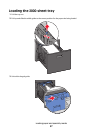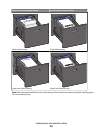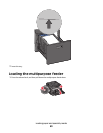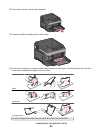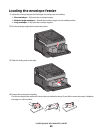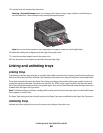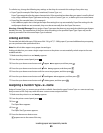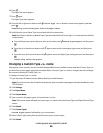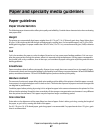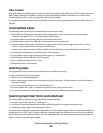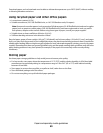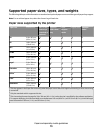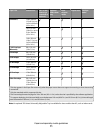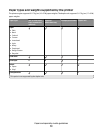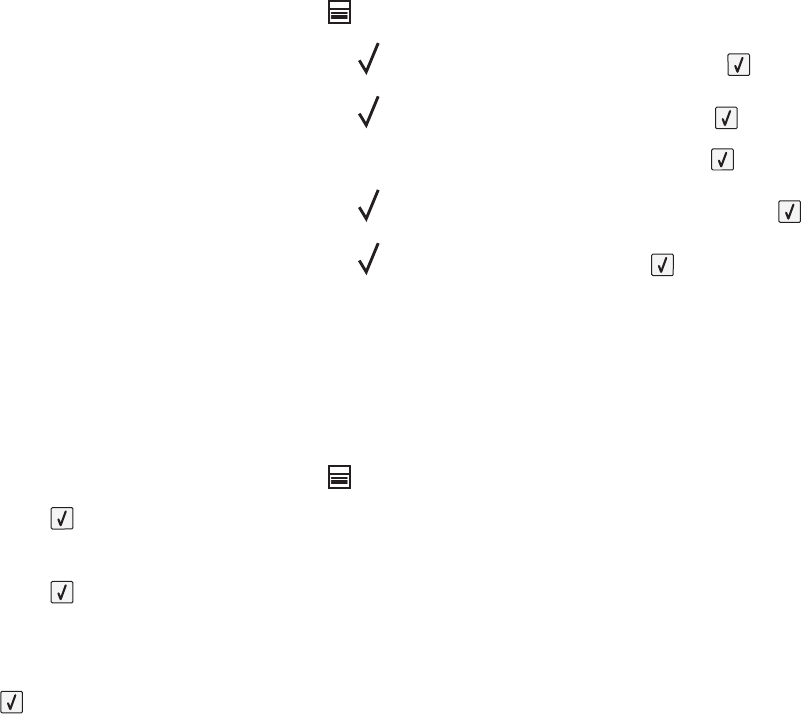
To unlink a tray, change the following tray settings so that they do not match the settings of any other tray:
• Paper Type (for example: Plain Paper, Letterhead, Custom Type <x>)
Paper Type names describe the paper characteristics. If the name that best describes your paper is used by linked
trays, assign a different Paper Type name to the tray, such as Custom Type <x>, or define your own custom name.
• Paper Size (for example: letter, A4, statement)
Load a different paper size to change the Paper Size setting for a tray automatically. Paper Size settings for the
multipurpose feeder are not automatic; they must be set manually from the Paper Size menu.
Warning—Potential Damage: Do not assign a Paper Type name that does not accurately describe the type of paper
loaded in the tray. The temperature of the fuser varies according to the specified Paper Type. Paper may not be
properly processed if an inaccurate Paper Type is selected.
Linking exit bins
The standard exit bin holds up to 350 sheets of 64–216 g/m
2
(17–58 lb) paper. If you need additional output capacity,
you can purchase other optional exit bins.
Note: Not all exit bins support every paper size and type.
Linking exit bins lets you create a single output source so the printer can automatically switch output to the next
available exit bin.
1 Make sure the printer is on and Ready appears.
2 From the printer control panel, press .
3 Press the up or down arrow button until Paper Menu appears, and then press .
4 Press the up or down arrow button until Bin Setup appears, and then press .
5 Press the up or down arrow button until the correct tray appears, and then press .
6 Press the up or down arrow button until Configure Bins appears, and then press .
7 Press the up or down arrow button until Link appears, and then press .
Assigning a Custom Type <x> name
Assign a Custom Type <x> name to a tray to link or unlink it. Associate the same Custom Type <x> name to each tray
that you want to link. Only trays with the same custom names assigned will link.
1 Make sure the printer is on and Ready appears.
2 From the printer control panel, press .
3 Press .
The Paper Menu appears.
4 Press .
The Paper Size/Type menu appears.
5 Press the down arrow button once.
appears next to the name of the tray.
Loading paper and specialty media
65