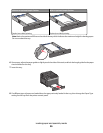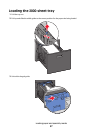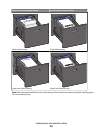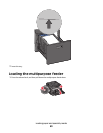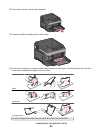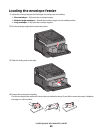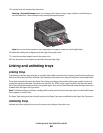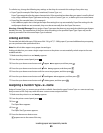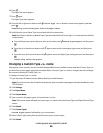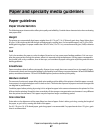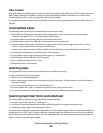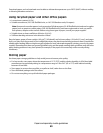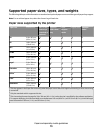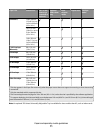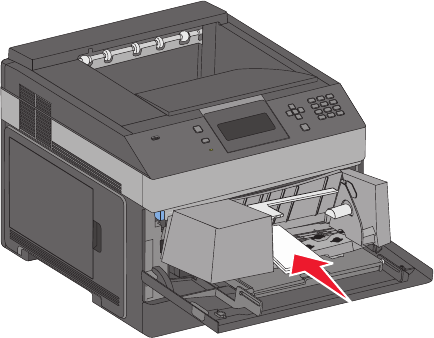
5 Load the stack of envelopes flap side down.
Warning—Potential Damage: Never use envelopes with stamps, clasps, snaps, windows, coated linings, or
self-stick adhesives. These envelopes may severely damage the printer.
Note: Do not exceed the maximum stack height by forcing paper under the stack height limiter.
6 Adjust the width guide to lightly touch the edge of the paper stack.
7 Lower the envelope weight to touch the paper stack.
8 From the printer control panel, set the Paper Size and Paper Type.
Linking and unlinking trays
Linking trays
Tray linking is useful for large print jobs or multiple copies. When one linked tray is empty, paper feeds from the next
linked tray. When the Paper Size and Paper Type settings are the same for any trays, the trays are automatically linked.
The printer automatically senses the Paper Size setting according to the position of the paper guides in each tray
except the multipurpose feeder. The printer can sense A4, A5, JIS B5, Letter, Legal, Executive, and Universal paper
sizes. The multipurpose feeder and trays using other paper sizes can be linked manually using the Paper Size menu
available from the Paper Size/Type menu.
Note: To link the multipurpose feeder, Configure MP must be set to Cassette in the Paper menu in order for MP Feeder
Size to appear as a menu item.
The Paper Type setting must be set for all trays from the Paper Type menu available from the Paper Size/Type menu.
Unlinking trays
Unlinked trays have settings that are not the same as the settings of any other tray.
Loading paper and specialty media
64