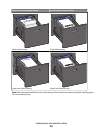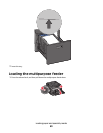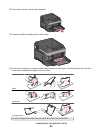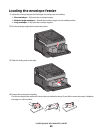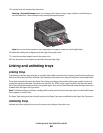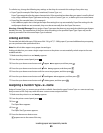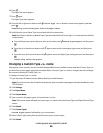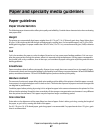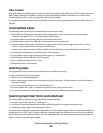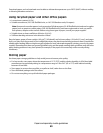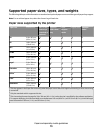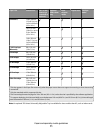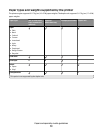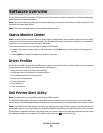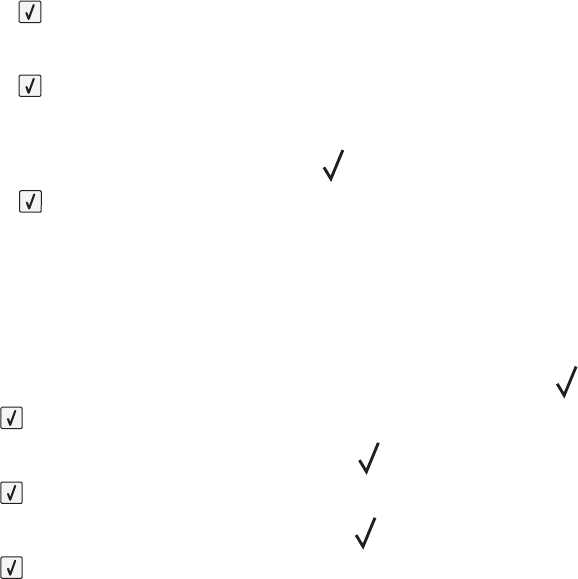
6 Press .
The Paper Size menu appears.
7 Press again.
The Paper Type menu appears.
8 Press the left or right arrow button until Custom Type <x> or another custom name appears, and then
press
.
Submitting selection appears, followed by Paper Menu.
9 Verify that the correct Paper Type is associated with the custom name.
Note: Plain Paper is the factory default Paper Type associated with all Custom Type <x> names and user-defined
custom names.
a From the Paper menu, press the up or down arrow button until Custom Types appears, and then press
.
b Press the up or down arrow button until appears next to the custom paper type name, and then press
.
c Press the up or down arrow button until appears next to the Paper Type setting you want, and then press
.
Submitting selection appears.
Changing a Custom Type <x> name
If the printer is on a network, you can use the Embedded Web Server to define a name other than Custom Type <x>
for each of the custom paper types that are loaded. When a Custom Type <x> name is changed, the menus display
the new name instead of Custom Type <x>.
To change a Custom Type <x> name:
1 Type the printer IP address into the address field of your Web browser.
Note: If you do not know the IP address of the printer, print a network setup page and locate the address in the
TCP/IP section.
2 Click Settings.
3 Click Paper Menu.
4 Click Custom Name.
5 Type a name for the paper type in a Custom Name <x> box.
Note: This custom name will replace a custom type <x> name under the Custom Types and Paper Size and Type
menus.
6 Click Submit.
7 Click Custom Types.
Custom Types appears, followed by your custom name.
8 Select a Paper Type setting from the pick list next to your custom name.
9 Click Submit.
Loading paper and specialty media
66