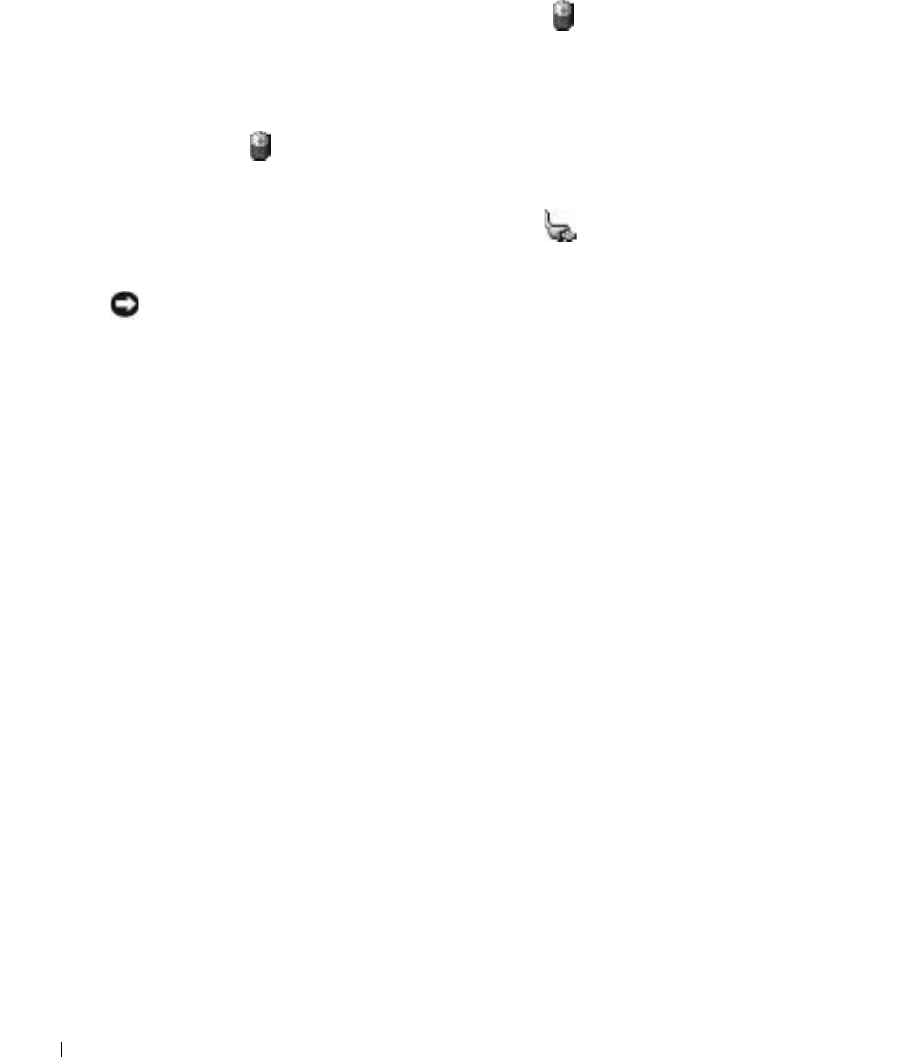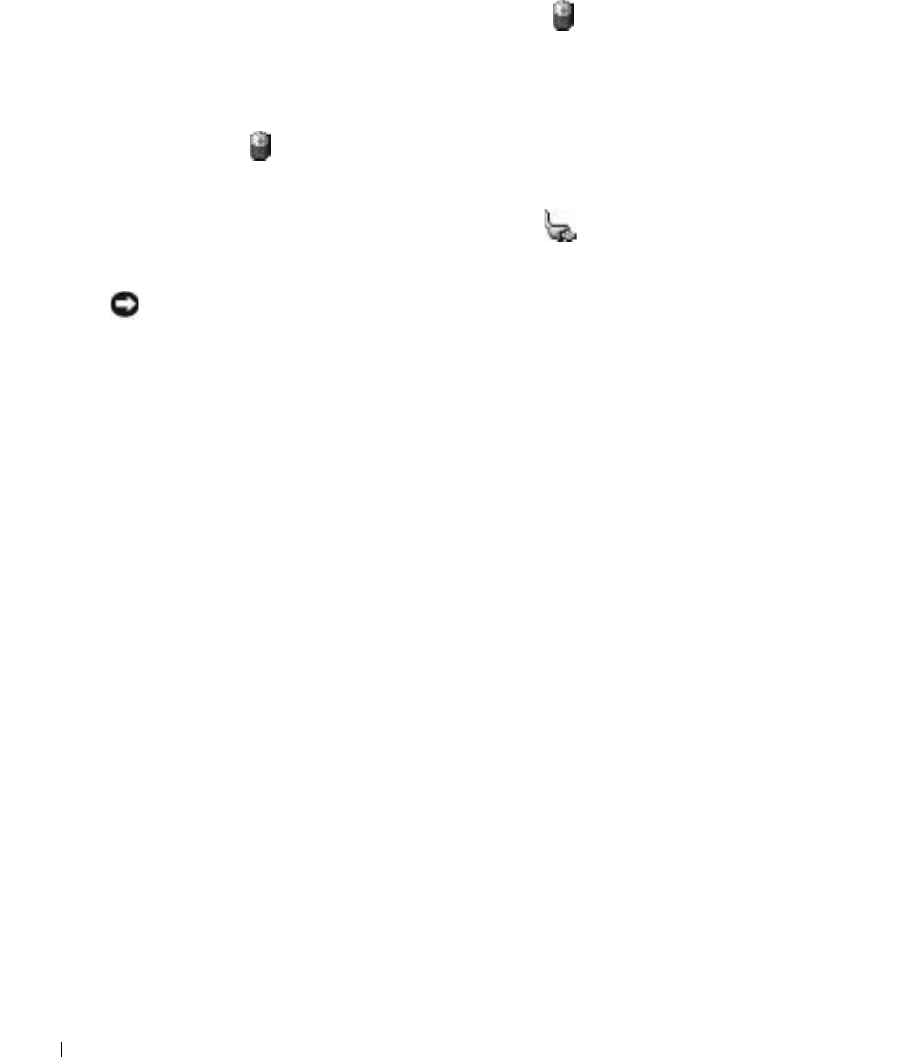
26 Using a Battery
www.dell.com | support.dell.com
Checking the Battery Charge
The Microsoft
®
Windows
®
Power Meter
window and icon and the low-battery warning
provide information on the battery charge.
Microsoft Windows Power Meter
The Windows Power Meter indicates the remaining battery charge. To check the Power Meter,
double-click the icon on the taskbar. For more information about the
Power Meter
tab,
see "Power Management" in the
Dell Inspiron Help
file. To access help, see "Finding Information"
on page 9.
If the computer is connected to an electrical outlet, a icon appears.
Low-Battery Warning
NOTICE: To avoid losing or corrupting data, save your work immediately after a low-battery warning.
Then connect the computer to an electrical outlet. If the battery runs completely out of power, hibernate
mode begins automatically.
A pop-up window warns you when the battery charge is approximately 90 percent depleted. For
more information about low-battery alarms, see "Power Management" in the
Dell Inspiron Help
file.
To access help, see "Finding Information" on page 9.
Charging the Battery
When you connect the computer to an electrical outlet or install a battery while the computer is
connected to an electrical outlet, the computer checks the battery charge and temperature.
If necessary, the AC adapter then charges the battery and maintains the battery charge.
If the battery is hot from being used in your computer or being in a hot environment, the battery
may not charge when you connect the computer to an electrical outlet.
For more information about resolving problems with a battery, see "Power Problems" on page 64.