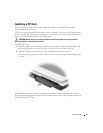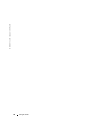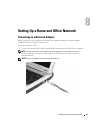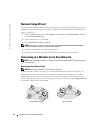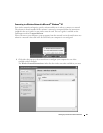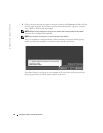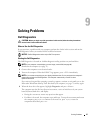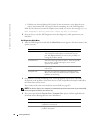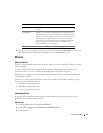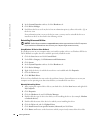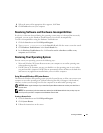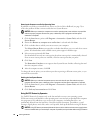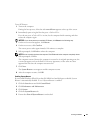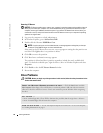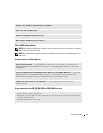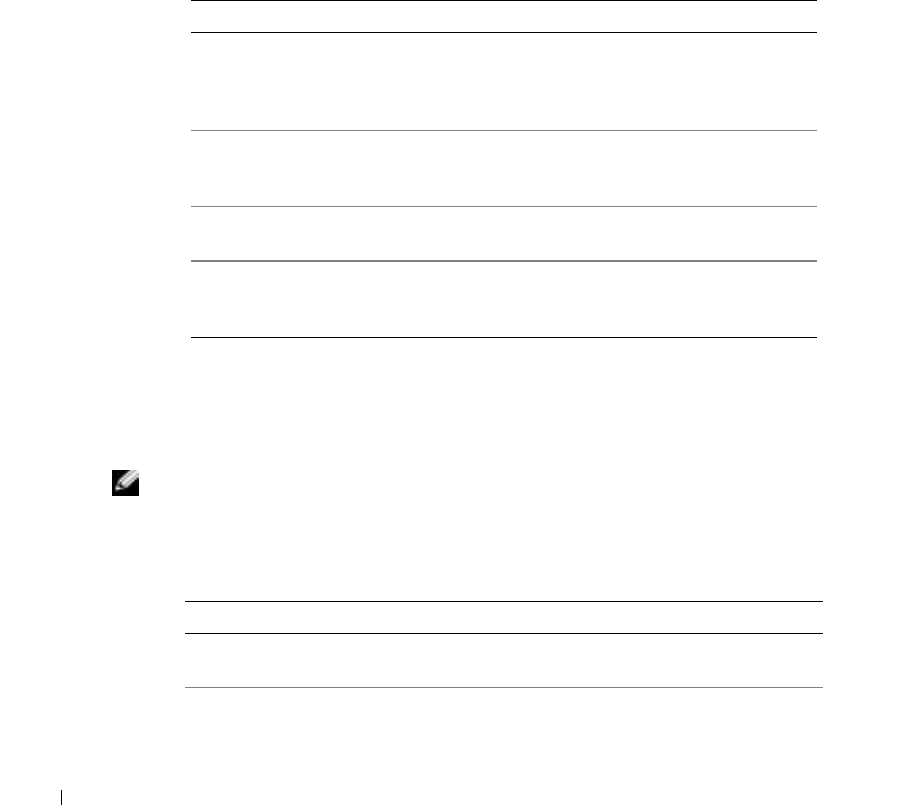
48 Solving Problems
www.dell.com | support.dell.com
• If failures are detected during the Pre-boot System Assessment, write down the error
code(s) and contact Dell (see page 89) before continuing on to the Dell Diagnostics.
If the Pre-boot System Assessment completes successfully, you receive the message
Booting
Dell Diagnostic Utility Partition. Press any key to continue
.
5
Press any key to start the Dell Diagnostics from the diagnostics utility partition on your
hard drive.
Dell Diagnostics Main Menu
1
After the Dell Diagnostics loads and the
Main
Menu
screen appears, click the button for the
option you want.
2
If a problem is encountered during a test, a message appears with an error code and a
description of the problem. Write down the error code and problem description and follow
the instructions on the screen.
If you cannot resolve the error condition, contact Dell (see page 89).
NOTE: The Service Tag for your computer is located at the top of each test screen. If you contact Dell,
technical support will ask for your Service Tag.
3
If you run a test from the
Custom Test
or
Symptom Tree
option, click the applicable tab
described in the following table for more information.
Option Function
Express Test Performs a quick test of devices. This test typically takes
10 to 20 minutes and requires no interaction on your
part. Run Express Test first to increase the possibility of
tracing the problem quickly.
Extended Test Performs a thorough check of devices. This test typically
takes an hour or more and requires you to answer
questions periodically.
Custom Test Tests a specific device. You can customize the tests you
want to run.
Symptom Tree Lists the most common symptoms encountered and
allows you to select a test based on the symptom of the
problem you are having.
Tab Function
Results Displays the results of the test and any error
conditions encountered.
Errors Displays error conditions encountered, error codes, and the
problem description.