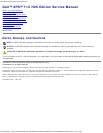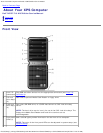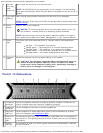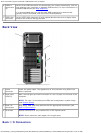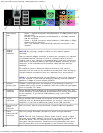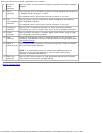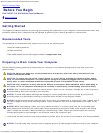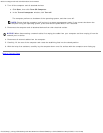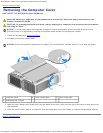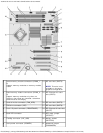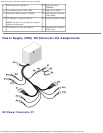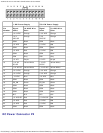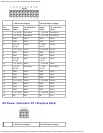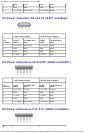About Your XPS Computer: Dell XPS 710 H2C Edition Service Manual
file:///C|/Preeji_working%20folder/Projects/E-Doc/Dimension%20and%20XPS/xps-710-h2c/SM/about1.htm[3/13/2013 11:45:19 AM]
1 link integrity
light
Green — A good connection exists between a 10-Mbps network and
the computer.
Orange — A good connection exists between a 100-Mbps network
and the computer.
Yellow — A good connection exists between a 1000-Mbps (1-Gbps)
network and the computer.
Off — The computer is not detecting a physical connection to the
network.
2 network
adapter
connector
NOTICE: Do not plug a telephone cable into the network adapter
connector.
Use the network adapter connector to attach your computer to a network
or broadband device. Connect one end of a network cable to either a
network jack or your network or broadband device, and then connect the
other end of the network cable to the network adapter connector on your
computer. A click indicates that the network cable has been securely
attached.
On computers with an additional network connector card, use the
connectors on the card and on the back of the computer when setting up
multiple network connections (such as a separate intra- and extranet).
NOTE: It is recommended that you use Category 5 wiring and connectors
for your network. If you must use Category 3 wiring, force the network
speed to 10 Mbps to ensure reliable operation.
3 network
activity light
Flashes a yellow light when the computer is transmitting or receiving
network data. A high volume of network traffic may make this light appear
to be in a steady "on" state.
4 keyboard
connector
Plug a standard PS/2 keyboard into the purple keyboard connector. Turn
off the computer and any attached devices before you connect a keyboard
to the computer. If you have a USB keyboard, plug it into a USB
connector.
5 mouse
connector
Plug a standard PS/2 mouse into the green mouse connector. Turn off the
computer and any attached devices before you connect a mouse to the
computer. If you have a USB mouse, plug it into a USB connector.
6 side surround
sound
connector
Use the (silver) side surround connector to attach additional speakers.
7 center
subwoofer/LFE
connector
Use the (orange) subwoofer connector to attach a single subwoofer.
NOTE: The LFE (Low Frequency Effects) Audio channel, found in digital
surround sound audio schemes, carries only low frequency information of
80 Hz and below. The LFE channel drives a subwoofer to provide
extremely low bass extension. Systems not using subwoofers can shunt
the LFE information to the main speakers in the surround sound setup.