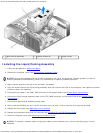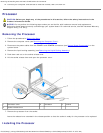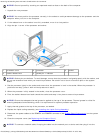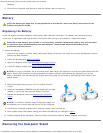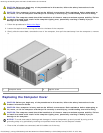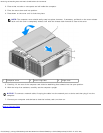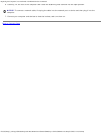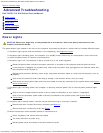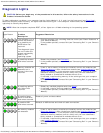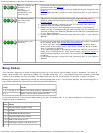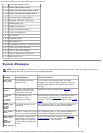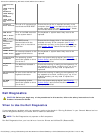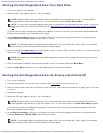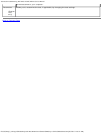Advanced Troubleshooting: Dell XPS 710 H2C Edition Service Manual
file:///C|/Preeji_working%20folder/Projects/E-Doc/Dimension%20and%20XPS/xps-710-h2c/SM/adtshoot.htm[3/13/2013 11:45:27 AM]
Back to Contents Page
Advanced Troubleshooting
Dell™ XPS™ 710 H2C Edition Service Manual
Power Lights
Diagnostic Lights
Beep Codes
System Messages
Dell Diagnostics
Power Lights
CAUTION: Before you begin any of the procedures in this section, follow the safety instructions in the
Product Information Guide.
The power button light located on the front of the computer illuminates and blinks or remains solid to indicate different states:
If the power light is green and the computer is not responding, see Diagnostic Lights.
If the power light is blinking green, the computer is in standby mode. Press a key on the keyboard, move the mouse,
or press the power button to resume normal operation.
If the power light is off, the computer is either turned off or is not receiving power.
Reseat the power cable into both the power connector on the back of the computer and the electrical outlet.
If the computer is plugged into a power strip, ensure that the power strip is plugged into an electrical outlet and
that the power strip is turned on.
Bypass power protection devices, power strips, and power extension cables to verify that the computer turns on
properly.
Ensure that the electrical outlet is working by testing it with another device, such as a lamp.
Ensure that the main power cable and front panel cable are securely connected to the system board (see System
Board Components).
If the power light is blinking amber, the computer is receiving electrical power, but an internal power problem might
exist.
Ensure that the voltage selection switch is set to match the AC power at your location, if applicable.
Ensure that the processor power cable is securely connected to the system board (see System Board
Components).
If the power light is steady amber, a device may be malfunctioning or incorrectly installed.
Remove and then reinstall the memory modules (see Memory).
Remove and then reinstall any cards (see Cards).
Eliminate interference. Some possible causes of interference are:
Power, keyboard, and mouse extension cables
Too many devices on a power strip
Multiple power strips connected to the same electrical outlet