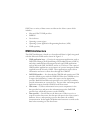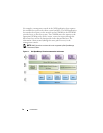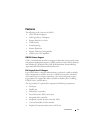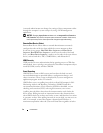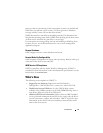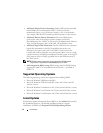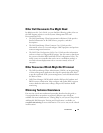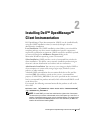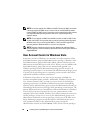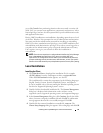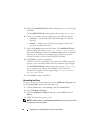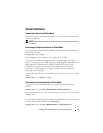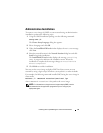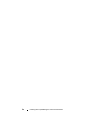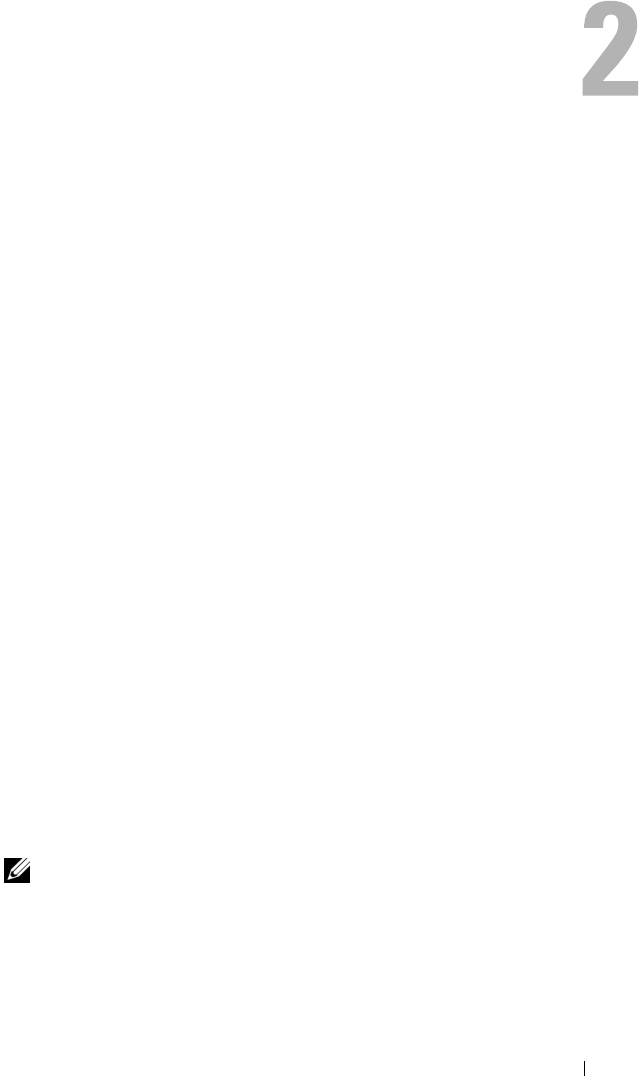
Installing Dell™ OpenManage™ Client Instrumentation17
Installing Dell™ OpenManage™
Client Instrumentation
Dell OpenManage Client Instrumentation (OMCI) can be installed locally
using the OMCI installation wizard, or remotely through a silent or
administrative installation.
Local Installation: The OMCI installation wizard allows you to install the
complete package or to do a custom installation of specific components
required for a particular environment. OMCI can also be modified, repaired,
or removed through the Add/Remove Programs dialog in the
Microsoft
®
Windows
®
operating system environment.
Silent Installation: OMCI provides a series of command
-line switches for
silent installation. This allows you to remotely install the product using an
electronic software distribution tool with no end
-user interaction.
Administrative Installation: You can use a server image to deploy OMCI to
client computers on a network by using a login script, Windows system
policies, or other methods.
A default OMCI uninstallation does not uninstall the driver files and the
associated DLL files and they remain on the system. A command line
property (UNINSTALL_DRIVER=1) has to be specified on the command
line for a command line product uninstall, which will uninstall OMCI as well
as the driver files.
For example, the following command uninstalls the product as well as the
driver files:
msiexec.exe /X{09ADA709-10D2-4C38-807C-7B84F696F6CE}
/qn UNINSTALL_DRIVER=1
NOTE: To install OMCI, you must have administrative rights on the client system.
This means that you must be authenticated on the client system as a user who is a
member of the Administrators group, typically the Administrator. The target system
must be a Dell system with SMBIOS version 2.3 or later. Otherwise, the OMCI 7.6
installer will exit without installing OMCI.