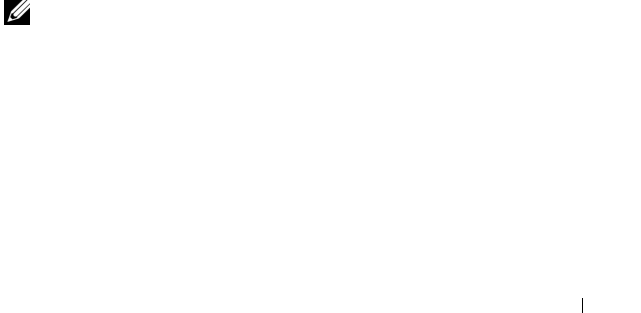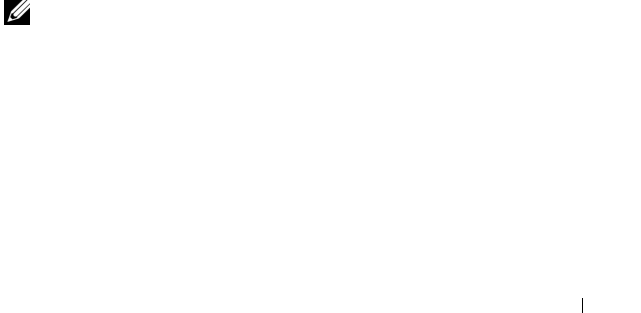
Installing Dell™ OpenManage™ Client Instrumentation 23
Administrative Installation
To create a server image of OMCI on your network using an administrative
installation, perform the following steps:
1
Using the OMCI installation package, run the following command:
setup.exe /a
The
Choose Setup Language
dialog box appears.
2
Select a language and click
OK
.
3
When the
InstallShield Wizard
window displays the
Welcome
message,
click
Next
.
4
Enter the network location in the
Network Location
dialog box and click
Install
to begin the installation.
The
InstallShield Wizard
window displays the message
Installing
OMCI
. A progress bar indicates the installation status. When the
installation is completed, the message changes to
InstallShield
Wizard Completed
.
5
Click
Finish
to end the installation.
You can use the server image to deploy OMCI to client systems on your
network by using a login script, Windows system policies, or other methods.
For example, the following command installs OMCI using the server image in
silent mode:
msiexec /i <Network Location>\omci.msi /qn
where
<Network Location>
is the path to the server image.
NOTE: For information on using the server image to deploy OMCI, see the
documentation for the application program that you are using as your
deployment agent.