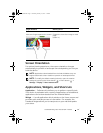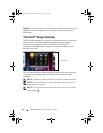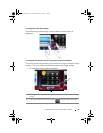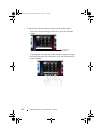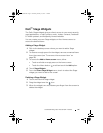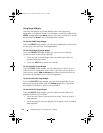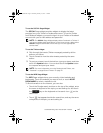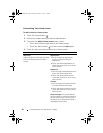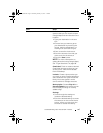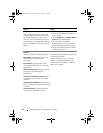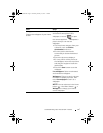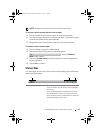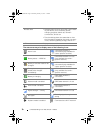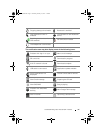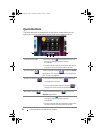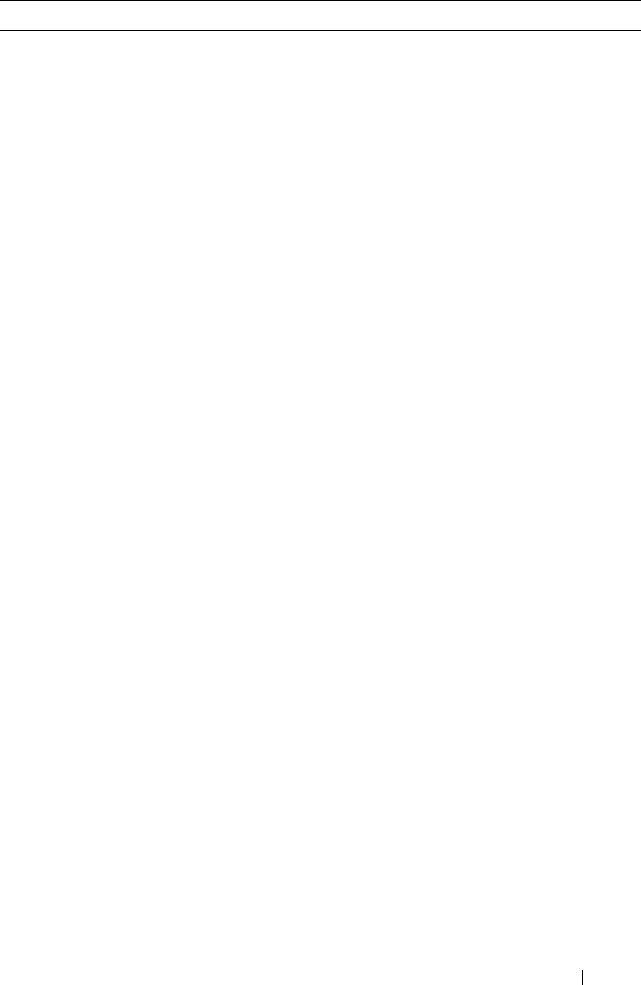
Understanding Your Dell Streak 7 Tablet 25
Shortcuts Directions & Navigation: Create a
shortcut that you can touch to open
Google Maps and view directions to a
location.
1 Type your destination in the text
box.
2 Choose how you want to get to
your destination by touching the
driving, public transportation, or
walking icon (from left to right).
3 Enter a name for the shortcut.
4 Touch the shortcut icon that you
want to use for the shortcut.
5 Touch the Save button.
NOTE: For more information on
getting directions using Google Maps,
see "To get directions" on page 88.
Gmail label: Touch to create a desired
Gmail label shortcut so that you can
access your e-mails with that label
from the desktop.
Latitude: Create a shortcut that you
can touch to open Google Latitude to
share locations with your friends and
family who have signed in to the
service with their Google accounts.
Music playlist: Create a Play all or a
Recently added shortcut that you can
touch to play all songs or recently
added songs.
Settings:
1 Scroll through the settings to
locate the desired setting.
2 Touch the desired setting to create
the shortcut on the current Home
screen, where you can touch the
shortcut to access the setting.
Items Steps
LG7_bk0.book Page 25 Thursday, January 27, 2011 2:16 PM