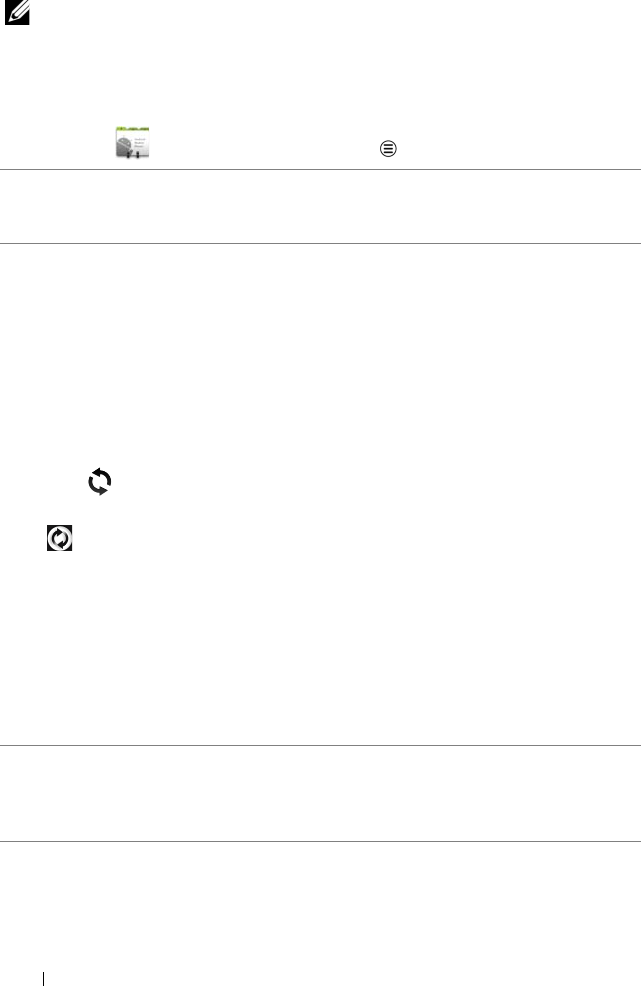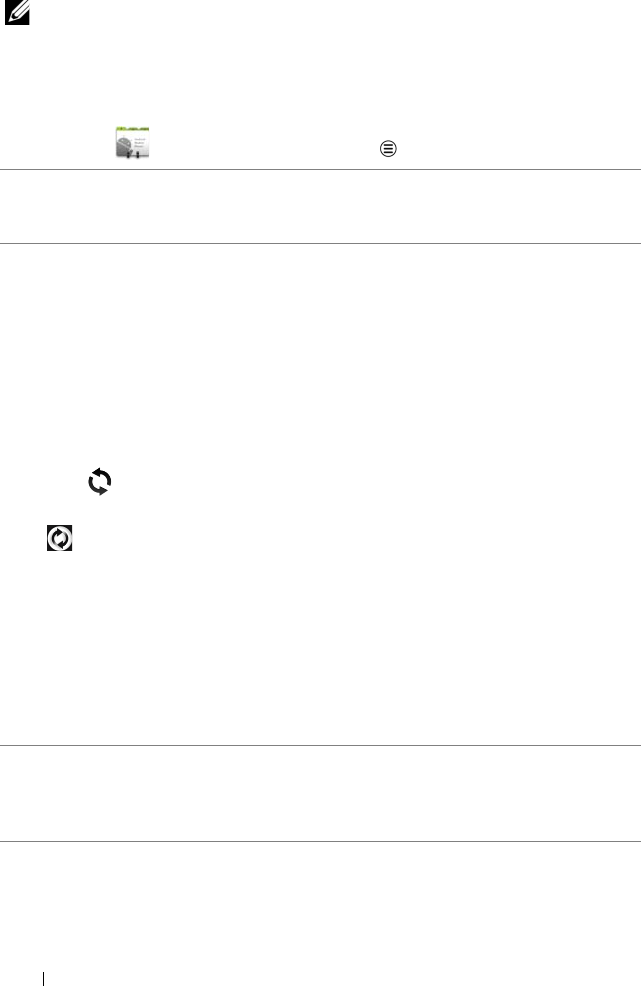
38 Using Your Dell Streak 7 Tablet
NOTE: For information about composing and sending messages, see
"Messaging" on page 39. For information about using the e-mail
applications, see "Gmail" on page 76 and "E-mail" on page 65.
Contacts settings
In Contacts
,
touch the Menu button .
Display options Choose from which accounts you want to
display the contacts, or set your device to only
display the contacts who have phone numbers.
Accounts
NOTE: If you want to
synchronize individual data
manually, clear Auto-sync,
and then from your
account, touch a data item
to start synchronization of
that data.
While data is syncing, the
sync icon appears on
the status bar, and the sync
icon appears on the
option of the data being
synced.
Contacts stored on your device can be
synchronized with a computer using Dell Mobile
Sync; contacts stored on your personal e-mail
account such as Gmail can be synchronized
through an Internet connection.
• To select the data to synchronize:
1 Select Background data to make all the sync
options available.
2 Select Auto-sync to let the device
automatically synchronize the selected data in
your e-mail account, which may include
Contacts, Gmail, Calendar, Picasa Web
Albums, or Twitter data.
• To select the data to sync from your e-mail
account:
1 Touch your e-mail account to open the Data
& synchronization list.
2 Select the data that you want the device to
synchronize automatically, such as Sync
Contacts, Sync Gmail, Sync Calendar, Sync
Picasa Web Albums, and Sync Twitter data.
Import/Export You can import contacts from your SIM/SD card
to your device, export contacts from your device
to your SD card, and share visible contacts using
Bluetooth or Gmail.
LG7_bk0.book Page 38 Thursday, January 27, 2011 2:16 PM