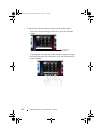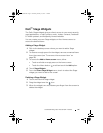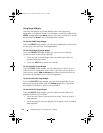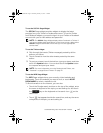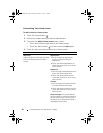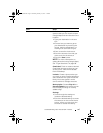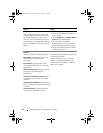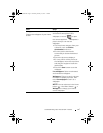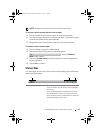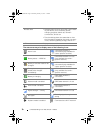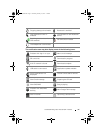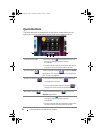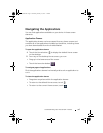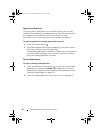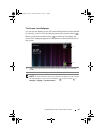28 Understanding Your Dell Streak 7 Tablet
To add an application shortcut from the main applications view
1 Touch the Launcher button at the bottom of the screen to enter
the main applications view.
2 On the main applications view, touch and hold a desired application and
drag it onto the current Home screen. The application’s icon appears on
the Home screen.
To move a Home screen item
1 Touch and hold the item you want to reposition until it magnifies
and becomes movable. The device vibrates to indicate that the
item’s moving mode is activated.
NOTE: To disable the item’s moving mode, release the item.
2 With your finger remaining in contact with the item on the screen,
drag the item to another location on the screen.
3 Release the item in the desired location.
To remove a Home screen item
1 Touch and hold an item such as a widget, shortcut, or folder that
you want to remove, until it magnifies and becomes movable.
2 Drag the item onto the top of the Trash icon , and when the
item turns red release it.
To open a Home screen folder
1 Touch the folder to open a panel displaying the contents of the
folder.
2 Touch the desired application shortcut to run the application.
To close a Home screen folder
Touch the Close icon to close the panel.
To move a Home screen shortcut into a folder
1 Touch and hold a shortcut to make it movable.
2 Drag and drop the shortcut into a folder on the Home screen.
LG7_bk0.book Page 28 Thursday, January 27, 2011 2:16 PM