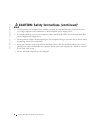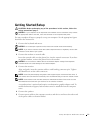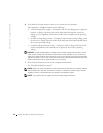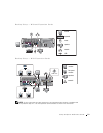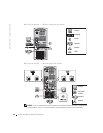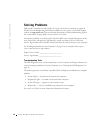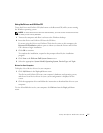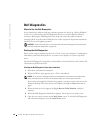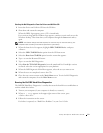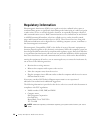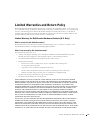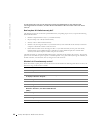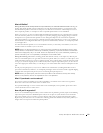16 Setup and Quick Reference Guide
www.dell.com | support.dell.com
Solving Problems
Dell provides a number of tools to help you if your system does not perform as expected.
For the latest troubleshooting information available for your system, see the Dell Support
website at support.dell.com. You can also find descriptions of Dell troubleshooting tools in
the section titled “Getting Help” in your online User’s Guide.
If computer problems occur that require help from Dell, write a detailed description of the
error, beep codes, or diagnostics light patterns; record your Express Service Code and
Service Tag Number below; and then contact Dell from the same location as your computer.
See "Finding Information for Your Computer" on page 5 for an example of the express
service code and service tag numbers.
Express Service Code:___________________________
Service Tag Number:___________________________
Troubleshooting Tools
The Dell Diagnostics tests various components in your computer and helps to identify the
cause of computer problems. For more information, see "Starting the Dell Diagnostics" on
page 18.
The following features can indicate a possible failure and help you troubleshoot a computer
problem:
• System Lights — Located on the front of the computer.
• Diagnostic Lights — Located on the back of the computer.
• System Messages — Appear on your monitor screen.
• Beep Codes — A series of audible beeps emitted by your computer.
See your User’s Guide for more information about these features.