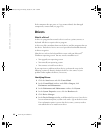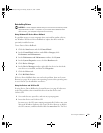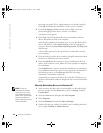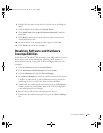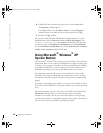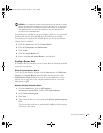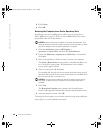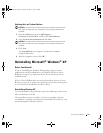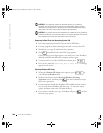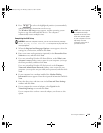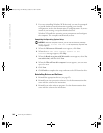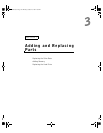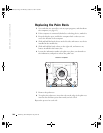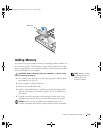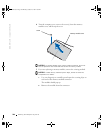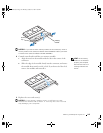100 Solving Problems
www.dell.com | support.dell.com
NOTICE: The
Operating System
CD provides options for reinstalling
Windows XP. The options can overwrite files and possibly affect programs
installed on your hard drive. Therefore, do not reinstall Windows XP unless
instructed to do so by a Dell technical support representative.
NOTICE: To prevent conflicts with Windows XP, disable any virus protection
software installed on your computer before you reinstall Windows XP. See the
documentation that came with the software for instructions.
Preparing to Boot From the Operating System CD
1 Insert the Operating System CD into the CD or DVD drive.
2 Exit any program or utility that might run after you insert the CD.
3 Shut down (see page 42) and restart the computer.
4 Press immediately after the Dell™ logo appears.
If the operating system logo appears, wait until you see the Windows
desktop, and then shut down the computer and try again.
5 Use the arrow keys to select CD-ROM, and then press .
6 Press any key when the Press any key to boot from CD message
appears on the screen.
Starting Windows XP Setup
1 When the Windows XP Setup screen appears, press to
select To set up Windows now.
2 Read the information in the Microsoft Windows Licensing
Agreement screen, and then press on your keyboard to accept
the license agreement.
3 If your computer already has Windows XP installed and you want to
recover your current Windows XP data, type
r to select the repair
option, and then remove the CD from the drive.
4 If you want to install a new copy of Windows XP, press to select
the fresh copy option.
1H018bk3.book Page 100 Monday, October 14, 2002 2:26 PM