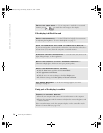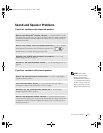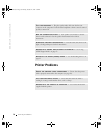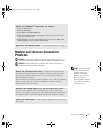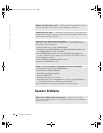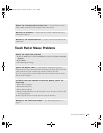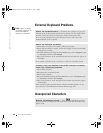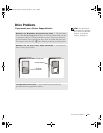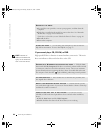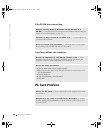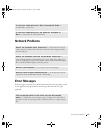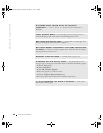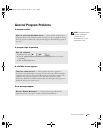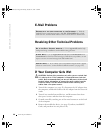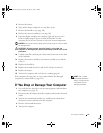84 Solving Problems
www.dell.com | support.dell.com
If you cannot play a CD, CD-RW, or DVD
HINT: Because of
different worldwide file
types, not all DVD titles
work in all DVD drives.
High-speed CD drive vibration is normal and may cause noise. This noise
does not indicate a defect with the drive or the CD.
REINSTALL THE DRIVE
1 Save and close any open files, exit any open programs, and shut down the
computer.
2 If the drive is installed in the module bay, remove the drive. See "About the
Module Bay" on page 42 for instructions.
If the drive is a fixed drive, review "Check the Drive for Errors" on page 86.
3 Reinstall the drive.
4 Tu rn on t he com pu ter.
CLEAN THE DRIVE — See "Cleaning Your Computer" in the Tell Me How
help file for instructions. To access the help file, see page 72.
ENSURE THAT WINDOWS
®
RECOGNIZES THE DRIVE — Click the Start
button and click My Computer. If the drive is not listed, perform a full scan with
your antivirus software to check for and remove viruses. Viruses can sometimes
prevent Windows from recognizing the drive. Insert a bootable disk and restart
the computer. Verify that the light is blinking, indicating normal operation.
TRY ANOTHER DISC — Insert another disc to eliminate the possibility that
the original disc is defective.
ADJUST THE WINDOWS VOLUME CONTROL — Double-click the speaker
icon in the lower-right corner of your screen. Ensure that the volume is turned up
and that the sound is not muted.
IDENTIFY THE DISC THAT IS NOT PLAYING — If you have one CD,
CD-RW, or DVD in the fixed optical drive device and one in the module bay
device:
1 Click the Start button and click My Computer.
2 Double-click the drive letter of the device that you are verifying.
1H018bk3.book Page 84 Monday, October 14, 2002 2:26 PM