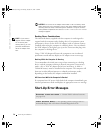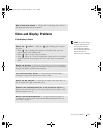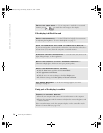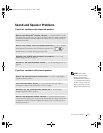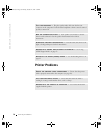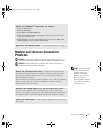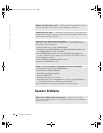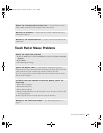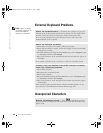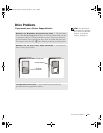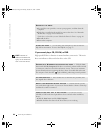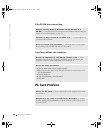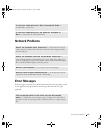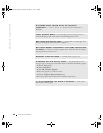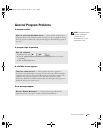82 Solving Problems
www.dell.com | support.dell.com
External Keyboard Problems
HINT: When you attach
an external keyboard, the
integrated keyboard
remains fully functional.
Unexpected Characters
CHECK THE KEYBOARD CABLE — Shut down the computer (see page 42).
Disconnect the keyboard cable and check it for damage. For PS/2 cables, check
the cable connector for bent or broken pins. Firmly reconnect the cable.
If you are using a keyboard extension cable, disconnect it and connect the
keyboard directly to the computer.
CHECK THE EXTERNAL KEYBOARD
1 Turn off the computer, wait 1 minute, and turn it on again.
2 Verify that the numbers, capitals, and scroll lock lights on the keyboard blink
during the boot routine.
3 From the Windows
®
desktop, click the Start button, point to Programs, point
to Accessories, and then click Notepad.
4 Type some characters on the external keyboard and verify that they appear on
the display.
If you cannot verify these steps, you may have a defective external keyboard.
TO VERIFY THAT THE PROBLEM IS WITH THE EXTERNAL KEYBOARD,
CHECK THE INTEGRATED KEYBOARD
1 Turn off the computer.
2 Disconnect the external keyboard.
3 Turn on the computer.
4 From the Windows desktop, click the Start button, point to Programs, point
to Accessories, and then click Notepad.
5 Type some characters on the integrated keyboard and verify that they appear
on the display.
If the characters appear now but did not with the external keyboard, you may
have a defective external keyboard. Contact Dell (see page 124).
DISABLE THE NUMERIC KEYPAD — Press to disable the numeric
keypad if numbers are displayed instead of letters. Verify that the numbers lock
light is not lit.
1H018bk3.book Page 82 Monday, October 14, 2002 2:26 PM