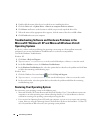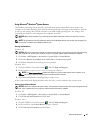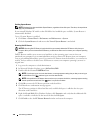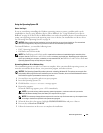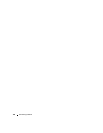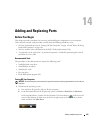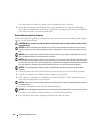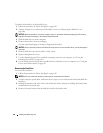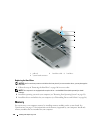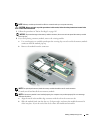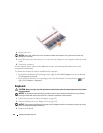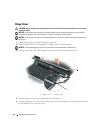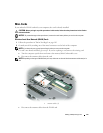106 Adding and Replacing Parts
To replace the hard drive in the hard drive bay:
1
Follow the procedures in "Before You Begin" on page 103.
2
Turn the computer over, and remove the hard drive screws (see "Removing the Hard Drive" on
page 106).
NOTICE: When the hard drive is not in the computer, store it in protective antistatic packaging. See "Protecting
Against Electrostatic Discharge" in the Product Information Guide.
3
Slide the hard drive out of the computer.
4
Remove the new drive from its packaging.
Save the original packaging for storing or shipping the hard drive.
NOTICE: Use firm and even pressure to slide the drive into place. If you use excessive force, you may damage the
connector.
5
Slide the hard drive into the bay until it is fully seated.
6
Replace and tighten the screws.
7
Use the
Operating System
CD to install the operating system for your computer. (see "Using the
Operating System CD" on page 101).
8
Use the
Drivers and Utilities
media to install the drivers and utilities for your computer. (see "Using the
Drivers and Utilities media" on page 96).
Removing the Hard Drive
To remove the hard drive:
1
Follow the procedures in "Before You Begin" on page 103.
NOTE: Before you remove the hard drive, ensure that you removed the main battery.
2
Turn the computer upside down, and loosen the two captive screws on the metal bracket that holds the
hard drive.
3
Holding the bracket by the sides, slide it toward the back of the computer to dislodge the bracket from
underneath the two metal clips.
4
Remove the metal bracket from the hard drive and lay the bracket aside.