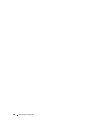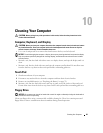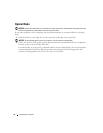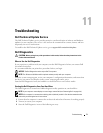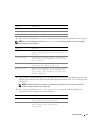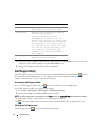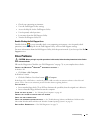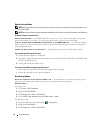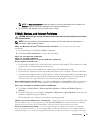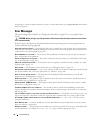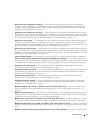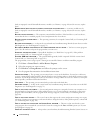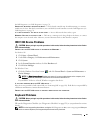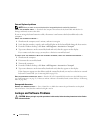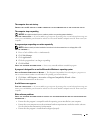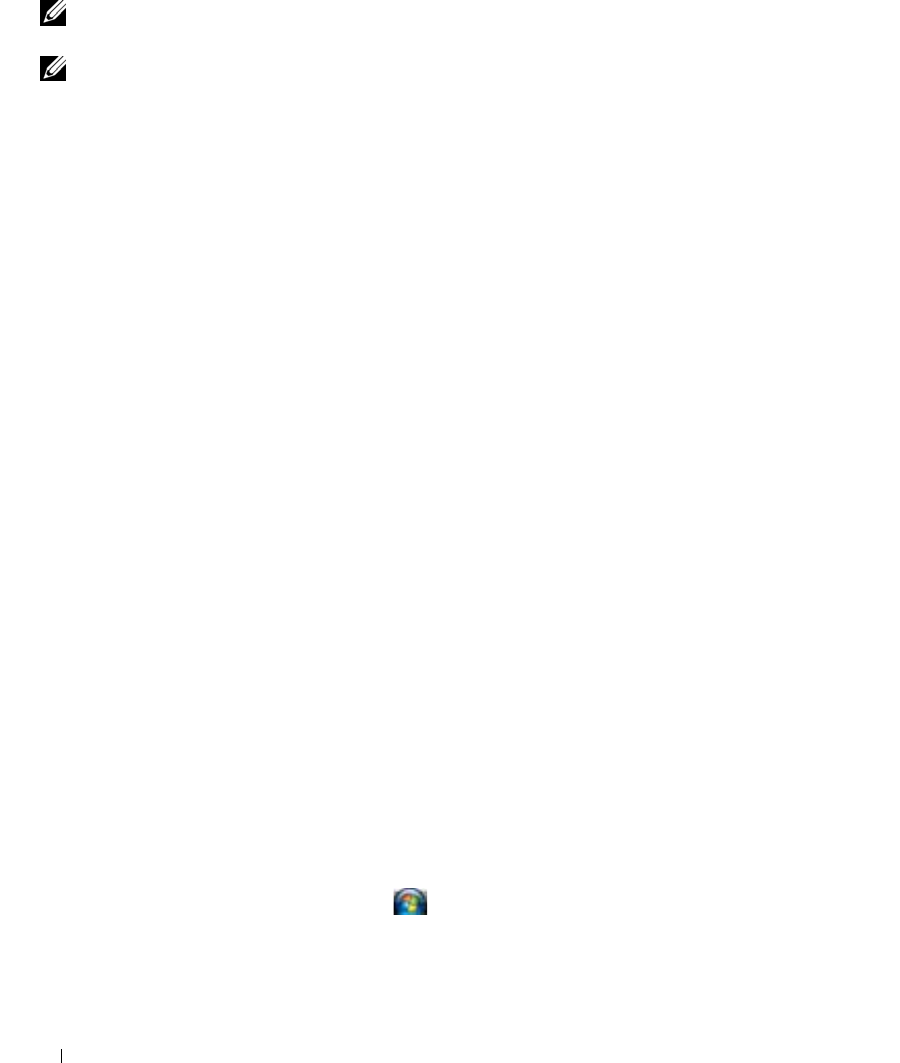
76 Troubleshooting
Optical drive problems
NOTE: High-speed optical drive vibration is normal and may cause noise, which does not indicate a defect in the
drive, CD, or DVD.
NOTE: Because of different regions worldwide and different disc formats, not all DVD titles work in all DVD drives.
Problems writing to an optical drive
CLOSE OTHER PROGRAMS — The CD/DVD-RW drive must receive a steady stream of data when writing. If the
stream is interrupted, an error occurs. Try closing all programs before you write to the CD/DVD-RW.
T
URN OFF STANDBY MODE IN WINDOWS BEFORE WRITING TO A CD/DVD-RW DISK — See "Standby and Sleep
Mode" on page 31 or search for the keyword standby in the Windows Help and Support Center for information on
power management modes.
C
HANGE THE WRITE SPEED TO A SLOWER RATE — See the help files for your CD or DVD creation software.
If you cannot eject the optical drive tray
1
Ensure that the computer is turned off.
2
Straighten a paper clip and insert one end into the eject hole at the front of the drive; push firmly until
the tray is partially ejected.
3
Gently pull out the tray until it stops.
If you hear an unfamiliar scraping or grinding sound
• Ensure that the sound is not caused by the program that is running.
• Ensure that the disk or disc is inserted properly.
Hard drive problems
ALLOW THE COMPUTER TO COOL BEFORE TURNING IT ON — A hot hard drive may prevent the operating system
from starting. Try allowing the computer to return to room temperature before turning it on.
R
UN CHECK DISK —
For Windows XP:
1
Click
Start
→
My Computer
.
2
Right-click
Local Disk C:
.
3
Click
Properties
→
Tools
→
Check Now
.
4
Click
Scan for and attempt recovery of bad sectors
→
Start
.
For Windows Vista:
1
Click the Windows Vista Start button,
,
→
Computer
.
2
Right-click
Local Disk C:
.
3
Click
Properties
→
Tools
→
Check Now
.