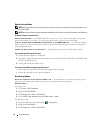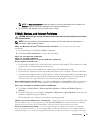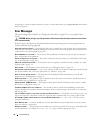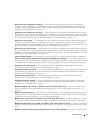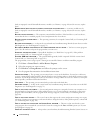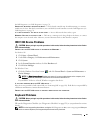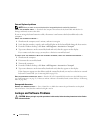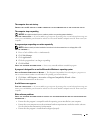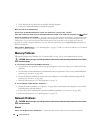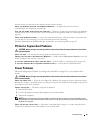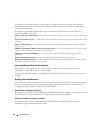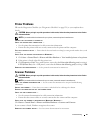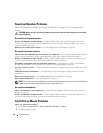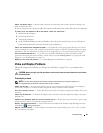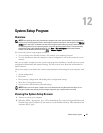84 Troubleshooting
• Verify that the device drivers do not conflict with the program.
• If necessary, uninstall and then reinstall the program.
BACK UP YOUR FILES IMMEDIATELY
USE A VIRUS-SCANNING PROGRAM TO CHECK THE HARD DRIVE, FLOPPY DISKS, OR CDS
SAVE AND CLOSE ANY OPEN FILES OR PROGRAMS AND SHUT DOWN YOUR COMPUTER THROUGH THE Start MENU
SCAN THE COMPUTER FOR SPYWARE — If you are experiencing slow computer performance, you frequently receive
pop-up advertisements, or you are having problems connecting to the Internet, your computer might be infected
with spyware. Use an anti-virus program that includes anti-spyware protection (your program may require an
upgrade) to scan the computer and remove spyware. For more information, go to support.dell.com and search for
the keyword spyware.
R
UN THE DELL DIAGNOSTICS — See "Dell Diagnostics" on page 71. If all tests run successfully, the error condition
is related to a software problem.
Memory Problems
Fill out the Diagnostics Checklist (see "Contacting Dell" on page 128) as you complete these checks.
CAUTION: Before you begin any of the procedures in this section, follow the safety instructions in the
Product
Information Guide
.
I
F YOU RECEIVE AN INSUFFICIENT MEMORY MESSAGE —
• Save and close any open files and exit any open programs you are not using to see if that resolves the
problem.
• See the software documentation for minimum memory requirements. If necessary, install additional
memory (
see "Memory" on page 108).
• Reseat the memory modules to ensure that your computer is successfully communicating with the
memory (
see "Memory" on page 108).
• Run the
Dell Diagnostics (see "Dell Diagnostics" on page 71).
I
F YOU EXPERIENCE OTHER MEMORY PROBLEMS —
• Reseat the memory modules (see
"Memory" on page 108
) to ensure that your computer is successfully
communicating with the memory.
• Ensure that you are following the memory installation guidelines (
see "Memory" on page 108).
• Run the
Dell Diagnostics (see "Dell Diagnostics" on page 71).
Network Problems
CAUTION: Before you begin any of the procedures in this section, follow the safety instructions in the
Product
Information Guide
.
General
CHECK THE NETWORK CABLE CONNECTOR — Ensure that the network cable is firmly inserted into both the