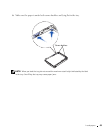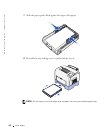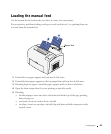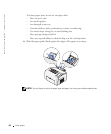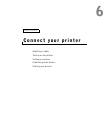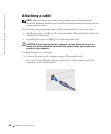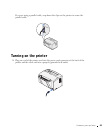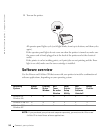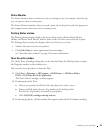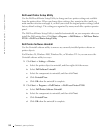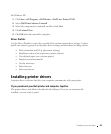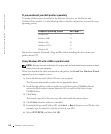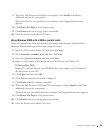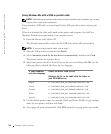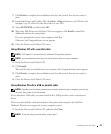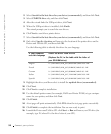Connect your printer 51
Status Monitor
The Status Monitor alerts you when an error or warning occurs, for example, when the top
cover is open or toner is running low.
The Status Monitor launches when you send a print job to the printer and only appears on
the computer screen when an error or warning occurs.
Printing Status window
The Printing Status window displays the status of the printer (Printer Ready, Printer
Offline, and Error-Check Printer) and the name of the job when you send a job to print.
The Printing Status window also displays the level of toner so you can:
• Monitor the toner level for your printer.
•Click Order Toner to order replacement toner cartridges.
See "Toner Re-order window" on page 51 for more information.
Toner Re-order window
The Order Toner Cartridges dialog box can be launched from the Printing Status window,
the Programs window, or the desktop icon.
You can order toner by phone or from the Web.
1 Click Start →Programs or All Programs → Dell Printers → Dell Laser Printer
P1500 → Dell Toner Re-Order Application.
The Order Toner Cartridges window appears.
2 If ordering from the Web:
a Choose your printer model from the drop-down list on the screen.
b Enter your Dell printer Service Tag number in the field provided.
Your Service Tag number is located on your printer.
c Click Visit Dell’s cartridge ordering web site.
3 If ordering by phone, call the number that appears under the By Telephone heading.