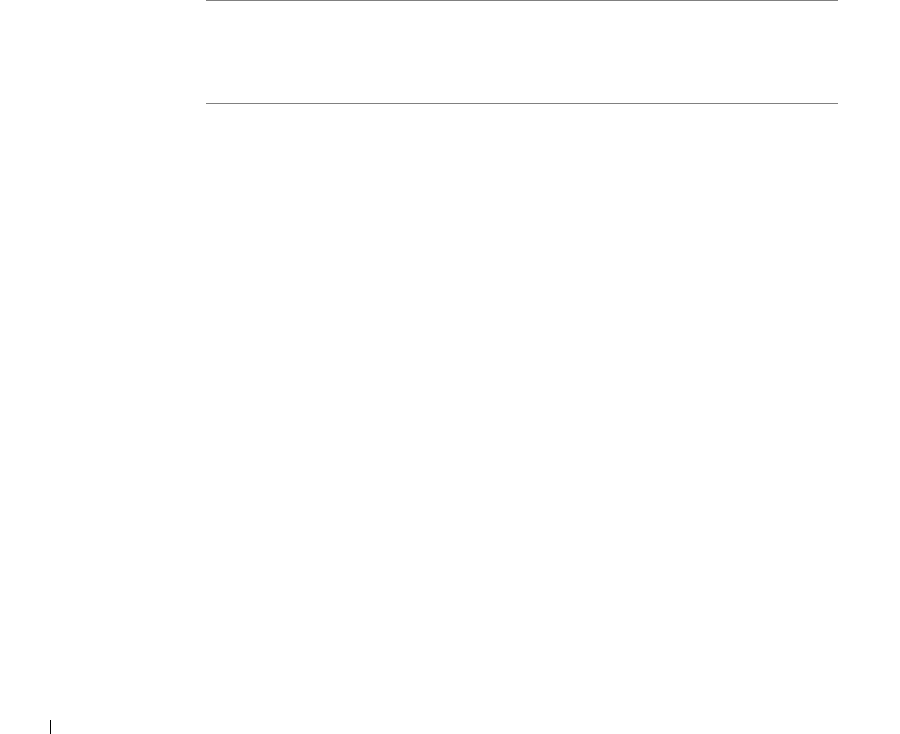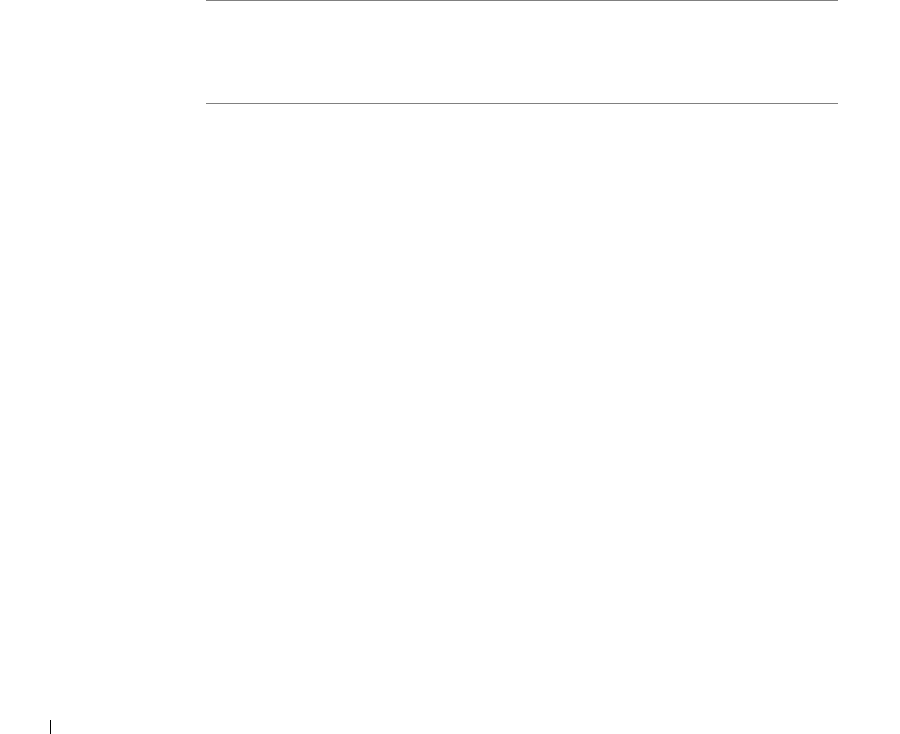
58 Connect your printer
www.dell.com/supplies | support.dell.com
2 Select Search for the best driver for your device (recommended), and then click Next.
3 Select CD-ROM drive only, and then click Next.
4 After the wizard finds the USB port driver, click Next.
5 When the USB port driver is installed, click Finish.
The wizard prompts you to search for new drivers.
6 Click Next to search for a printer driver.
7 Select Search for the best driver for your device (recommended), and then click Next.
8 Only select Specify a location and browse to the location of the printer driver on the
Drivers and Utilities CD, and then click OK.
Use the following table to identify the driver for your language.
9 Highlight the driver, and then select to install the updated driver (recommended).
10 Click Next.
11 Click Next to complete installation.
12 Use the default printer name (for example, Dell Laser Printer P1500) or type a unique
name for your printer, and then click Next.
13 Click Finish.
14 A test page will print automatically. Click YES when the test page prints successfully.
15 Click Finish to complete the installation. You are now ready to print.
16 Launch the Drivers and Utilities CD: click Start → Run and browse your CD drive (for
example, type D:\ where D is the drive letter of your CD).
If your computer
uses this language
Select the driver from the list
(Replace the D:\ in the table with the letter of
your CD-ROM drive)
English D:\DRIVERS\WIN_9X\ENGLISH\LMPCL5C.INF
French D:\DRIVERS\WIN_9X\FRENCH\LMPCL5C.INF
German D:\DRIVERS\WIN_9X\GERMAN\LMPCL5C.INF
Italian D:\DRIVERS\WIN_9X\ITALIAN\LMPCL5C.INF
Spanish D:\DRIVERS\WIN_9X\SPANISH\LMPCL5C.INF