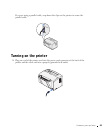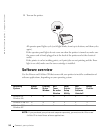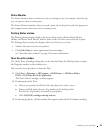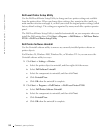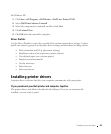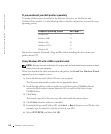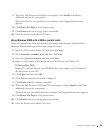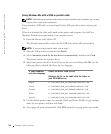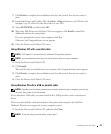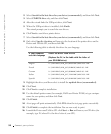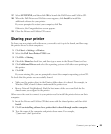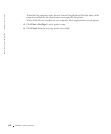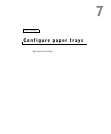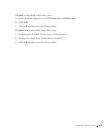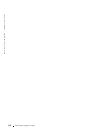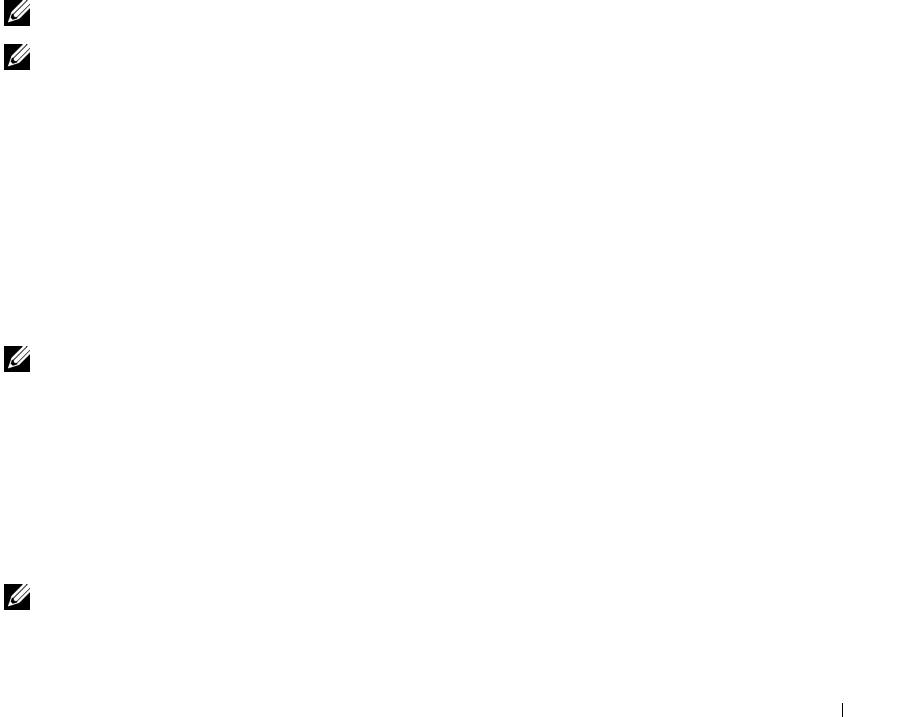
Connect your printer 57
7 Click Finish to complete the installation and close the wizard. You are now ready to
print.
8 Launch the Drivers and Utilities CD: click Start → Run and browse your CD drive (for
example, type D:\ where D is the drive letter of your CD).
9 Select SETUP.EXE, and then click OK.
10 When the Dell Drivers and Utilities CD screen appears, click Install to install the
additional software for your printer.
If you are prompted to restart your computer, click Yes.
Otherwise, the Congratulations screen appears.
11 Close the Drivers and Utilities CD screen.
Using Windows NT with a parallel cable
NOTE: USB support is not available for Windows NT operating systems.
NOTE: You need administrative access to install printer drivers on your computer.
1
Insert the Drivers and Utilities CD.
2 Click Install.
When all the files are installed on your computer, the Congratulations screen appears.
3 Click Finish to complete the installation and close the wizard. You are now ready to
print.
4 Close the Drivers and Utilities CD screen.
Using Windows 98 with a USB or parallel cable
NOTE: Depending on the software and printers already installed on your computer, your screens
may vary from those in the instructions.
If you attached a USB cable, you must install both a USB port driver and a custom print
driver.
When you attached the cable and turned on the printer and computer, the Add New
Hardware Wizard screen appeared on your computer screen.
1 Insert the Drivers and Utilities CD, and then click Next.
NOTE: If you are using a parallel cable, skip to step 7.