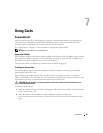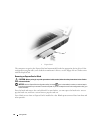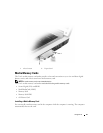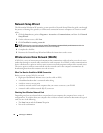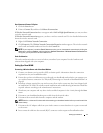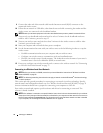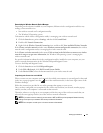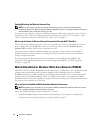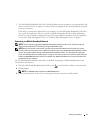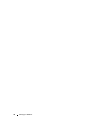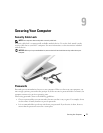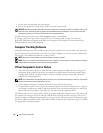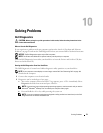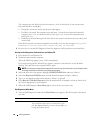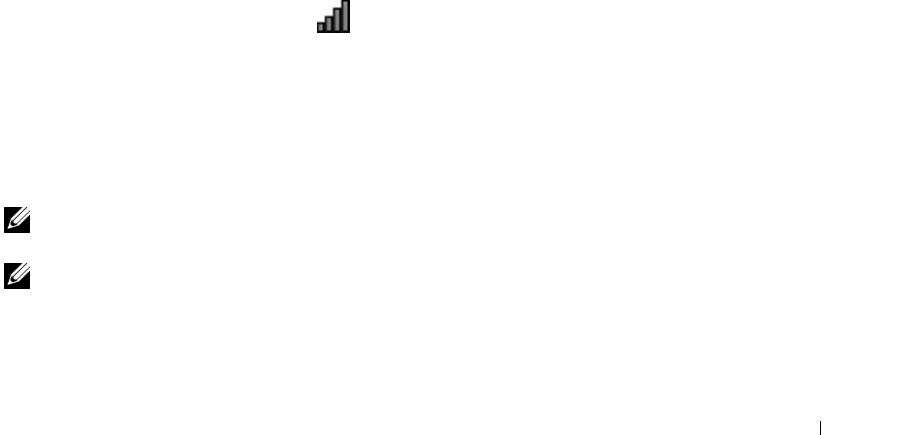
Setting Up a Network 73
Determining the Wireless Network Device Manager
Depending on the software installed on your computer, different wireless configuration utilities may
manage your network devices:
• Your wireless network card’s configuration utility
• The Windows XP operating system
To determine which wireless configuration utility is managing your wireless network card:
1
Click the
Start
button, point to
Settings
, and then click
Control Panel
.
2
Double-click
Network Connections
.
3
Right-click the
Wireless Network Connection
icon, and then click
View Available Wireless Networks
.
If the Choose a wireless network window states Windows cannot configure this connection, the wireless
network card’s configuration utility is managing the wireless network card.
If the Choose a wireless network window states Click an item in the list below to connect to a wireless
network in range or to get more information, the Windows XP operating system is managing the
wireless network card.
For specific information about the wireless configuration utility installed on your computer, see your
wireless network documentation in the Windows Help and Support Center.
To access the Help and Support Center:
1
Click the
Start
button and click
Help and Support
.
2
Under
Pick a Help topic
, click
Dell User and System Guides
.
3
Under
Device Guides
, select the documentation for your wireless network card.
Completing the Connection to the WLAN
When you turn on your computer and a network (for which your computer is not configured) is detected
in the area, a pop-up appears near the
icon in the notification area (in the lower-right corner of the
Windows desktop).
Follow the instructions provided in any utility prompts that appear on your screen.
Once you have configured your computer for the wireless network that you selected, another pop-up
notifies you that your computer is connected to that network.
Thereafter, whenever you log on to your computer within the range of the wireless network that you
selected, the same pop-up notifies you of the wireless network connection.
NOTE: If you select a secure network, you must enter a WEP or WPA key when prompted. Network security
settings are unique to your network. Dell cannot provide this information.
NOTE: Your computer can take up to 1 minute to connect to the network.