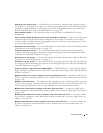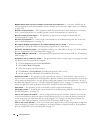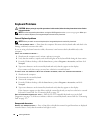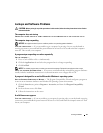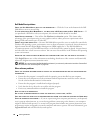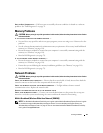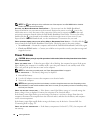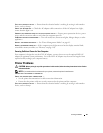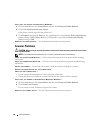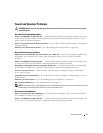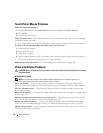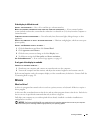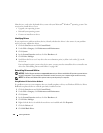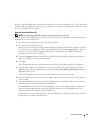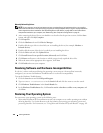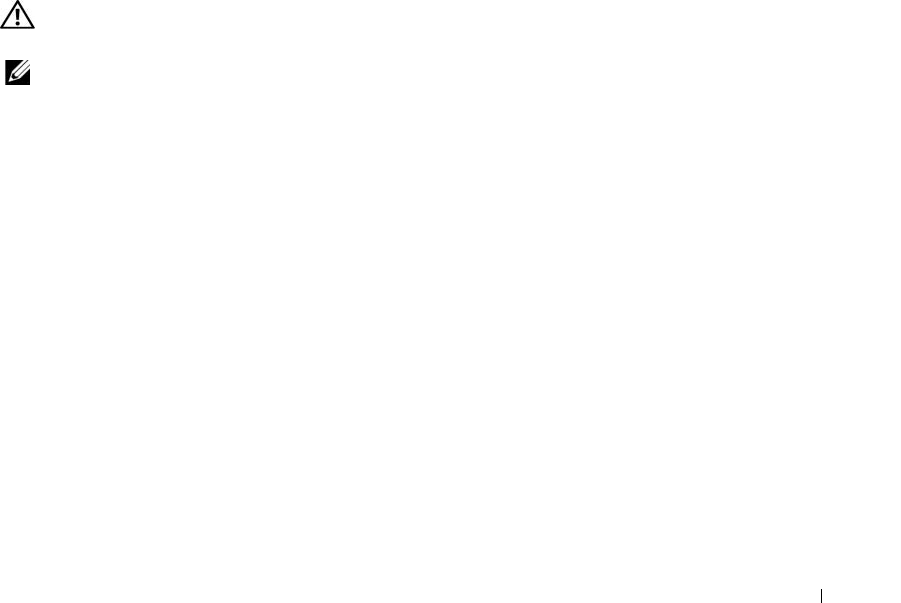
Solving Problems 95
TEST THE ELECTRICAL OUTLET — Ensure that the electrical outlet is working by testing it with another
device, such as a lamp.
CHECK THE AC ADAPTER — Check the AC adapter cable connections. If the AC adapter has a light,
ensure that the light is on.
CONNECT THE COMPUTER DIRECTLY TO AN ELECTRICAL OUTLET — Bypass power protection devices, power
strips, and the extension cable to verify that the computer turns on.
ELIMINATE POSSIBLE INTERFERENCE — Turn off nearby fans, fluorescent lights, halogen lamps, or other
appliances.
ADJUST THE POWER PROPERTIES — See "Power Management Modes" on page 41.
RESEAT THE MEMORY MODULES —
If the computer power light turns on but the display remains blank,
reinstall the memory modules
(see "Memory" on page 114).
Ensuring Sufficient Power for Your Computer
Your computer is designed to use the 65-W AC adapter; you may choose to use the optional 90-W AC
adapter for optimum system performance. Use of the 90-W AC adapter may decrease the length of time
required to fully recharge your computer battery.
Printer Problems
CAUTION: Before you begin any of the procedures in this section, follow the safety instructions in the Product
Information Guide.
NOTE: If you need technical assistance for your printer, contact the printer’s manufacturer.
E
NSURE THAT THE PRINTER IS TURNED ON
CHECK THE PRINTER CABLE CONNECTIONS —
• See the printer documentation for cable connection information.
• Ensure that the printer cables are securely connected to the printer and the computer.
TEST THE ELECTRICAL OUTLET — Ensure that the electrical outlet is working by testing it with another
device, such as a lamp.