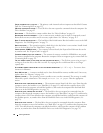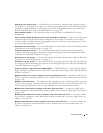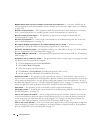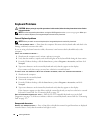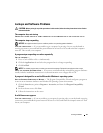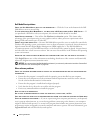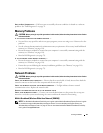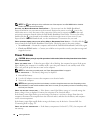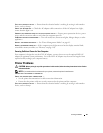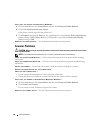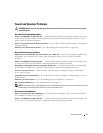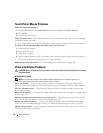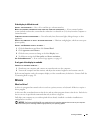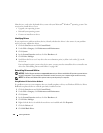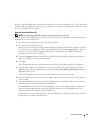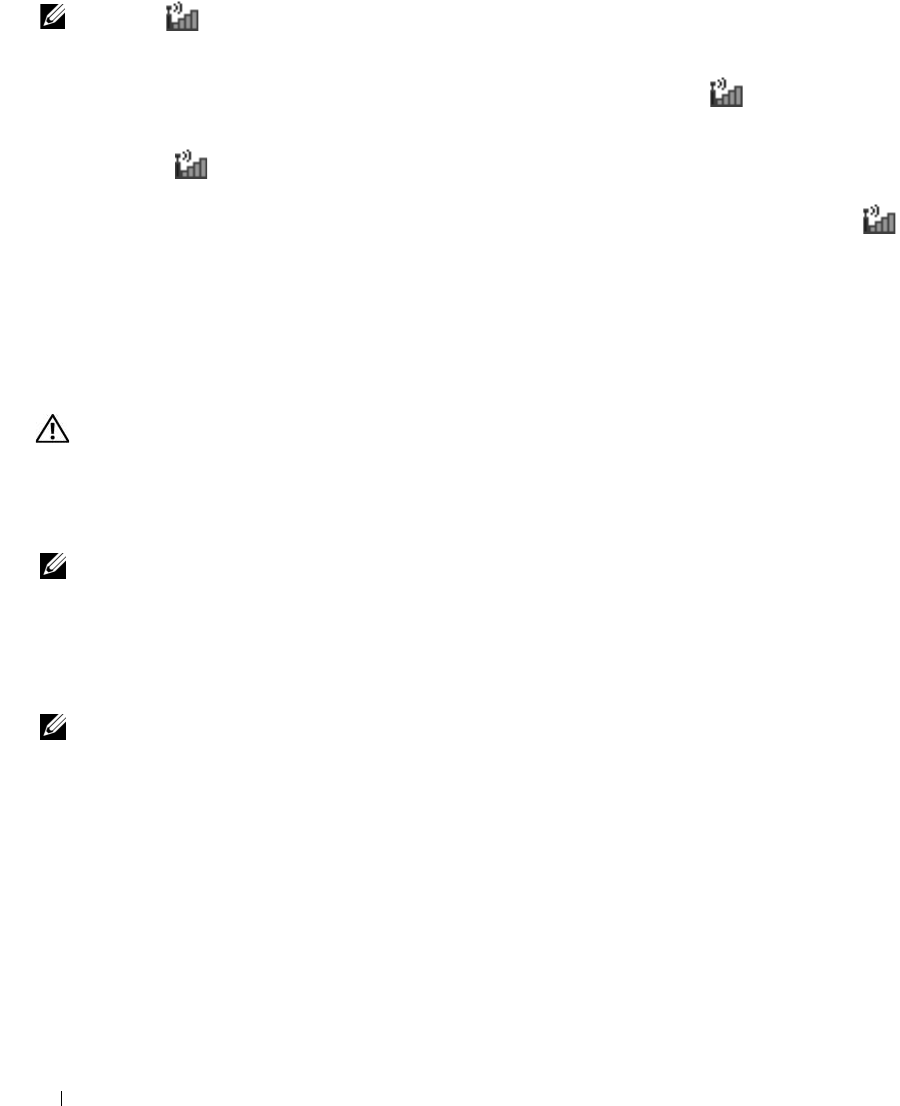
94 Solving Problems
NOTE: The icon will appear in the notification area if the computer has a Dell WWAN device installed.
Double-click the icon to launch the utility.
A
CTIVATE THE MOBILE BROADBAND EXPRESSCARD — You must activate the Mobile Broadband
ExpressCard before you can connect to the network. Position the mouse over the icon in the
notification area to verify the status of the connection. If the card is not activated, follow the card
activation instructions located within the Dell Mobile Broadband Card Utility. To access the utility,
double-click the icon located in the taskbar, at the lower-right corner of your screen. If your
ExpressCard is not a Dell-branded card, see the manufacturer’s instructions for your card.
CHECK NETWORK CONNECTION STATUS IN DELL MOBILE BROADBAND CARD UTILITY — Double-click the
icon to launch the Dell Mobile Broadband Card Utility. Check the status in the main window:
•
No card detected
— Restart the computer, and launch the
Dell Mobile Broadband Card Utility
again.
•
Check your WWAN service
— Contact your cellular service provider to verify your plan coverage and
supported services.
Power Problems
CAUTION: Before you begin any of the procedures in this section, follow the safety instructions in the Product
Information Guide.
C
HECK THE POWER LIGHT —
When the power light is lit or blinking, the computer has power. If the power
light is blinking, the computer is in standby mode—press the power button to exit standby mode. If the
light is off, press the power button to turn on the computer.
NOTE: For information on standby mode, see "Power Management Modes" on page 41.
C
HARGE THE BATTERY —
The battery charge may be depleted.
1
Reinstall the battery.
2
Use the AC adapter to connect the computer to an electrical outlet.
3
Turn on the computer.
NOTE: Battery operating time (the time the battery can hold a charge) decreases over time. Depending on how
often the battery is used and the conditions under which it is used, you may need to purchase a new battery during
the life of your computer.
C
HECK THE BATTERY STATUS LIGHT — If the battery status light flashes orange or is a steady orange the
battery charge is low or depleted. Connect the computer to an electrical outlet.
If the battery status light flashes green and orange, the battery is too hot to charge. Shut down the
computer, disconnect the computer from the electrical outlet, and then let the battery and computer
cool to room temperature.
If the battery status light rapidly flashes orange, the battery may be defective. Contact Dell. See
"Contacting Dell" on page 133.
CHECK THE BATTERY TEMPERATURE — If the battery temperature is below 0°C (32°F), the computer will
not start up.