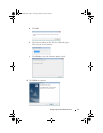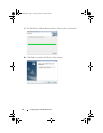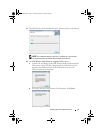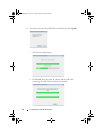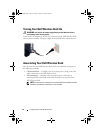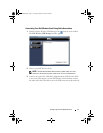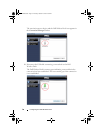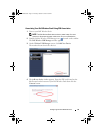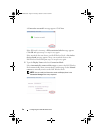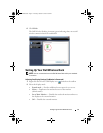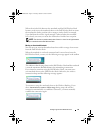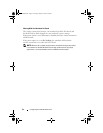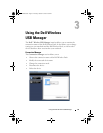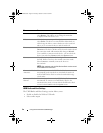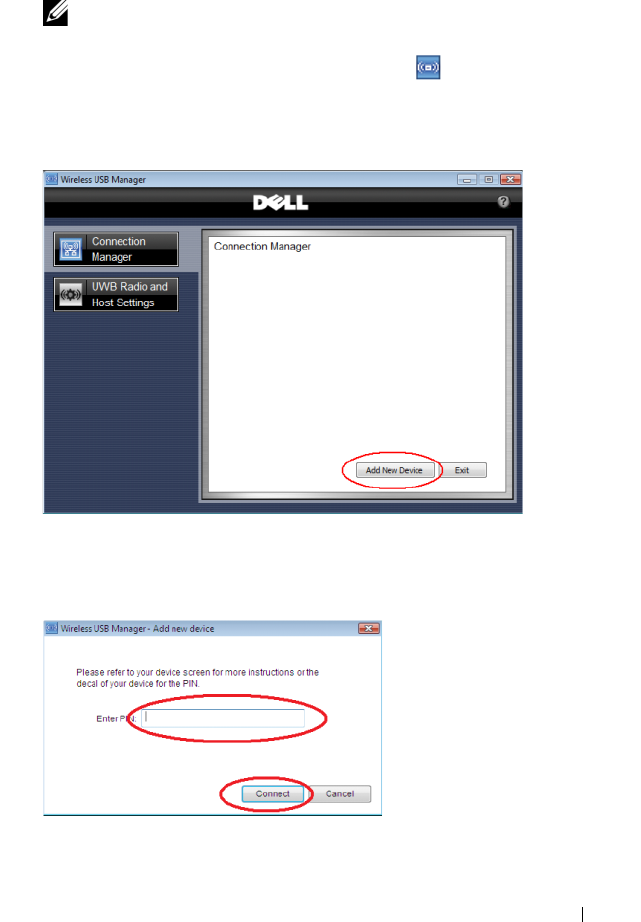
Configuring Your Dell Wireless Dock 19
Associating Your Dell Wireless Dock Using PIN Association
1
Turn on your Dell Wireless Dock.
NOTE: The Dell Wireless Dock does not have a power button. You must
connect or disconnect the power cable to turn on or turn off the device.
2
Double-click the Wireless USB Manager icon located on the taskbar.
The
Dell Wireless USB Manager
window appears.
3
On the
Wireless USB Manager
screen, click
Add New Device
.
The notebook scans for wireless devices.
4
The
Add new device
window appears. Enter the PIN code found on the
label located on the bottom of your Dell Wireless Dock then click the
Connect
button.
0HPCHA00.book Page 19 Thursday, October 22, 2009 4:05 PM