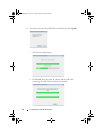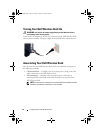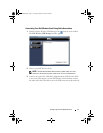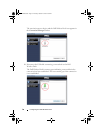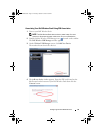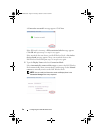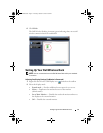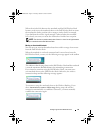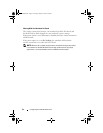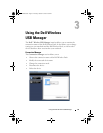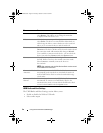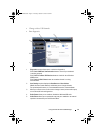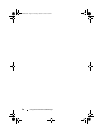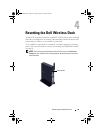22 Configuring Your Dell Wireless Dock
3
Select the desired screen resolution.
4
Set other display options:
•
Updates
— Checks for available software updates for the
Wireless USB display.
•
Color Quality
— Choose between Medium (16-bit) and
Highest (32-bit).
•
Screen Rotation
— Rotates the monitor left, right, or upside-down.
•
Extend to
— Extends your monitor to the left, right, above, or below
when in Extend mode.
•
Advanced
— Opens your notebook operating system’s display
properties settings window.
Adjusting the Antenna Position
It is recommended that you keep the antenna in the upright position for best
video performance.
Positioning the Dell Wireless Dock
It is recommended that you place the Dell Wireless Dock next to a monitor,
as shown in Figure (a). Do not place the Dell Wireless Dock behind a
monitor or any other object, as shown in Figure (b).
Figure (a)
Figure (b)
0HPCHA00.book Page 22 Thursday, October 22, 2009 4:05 PM