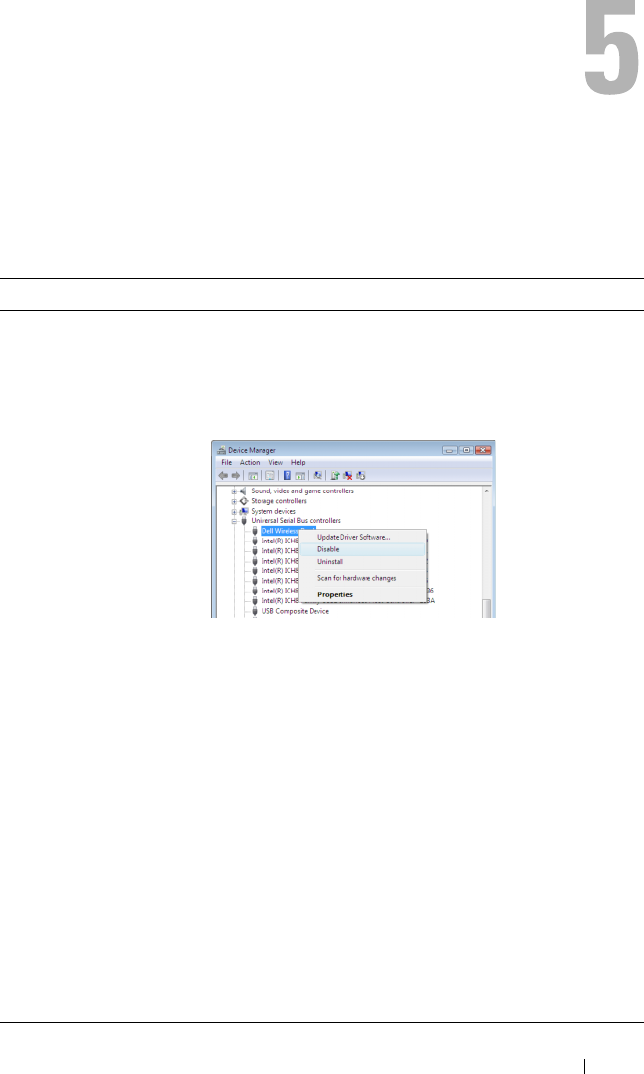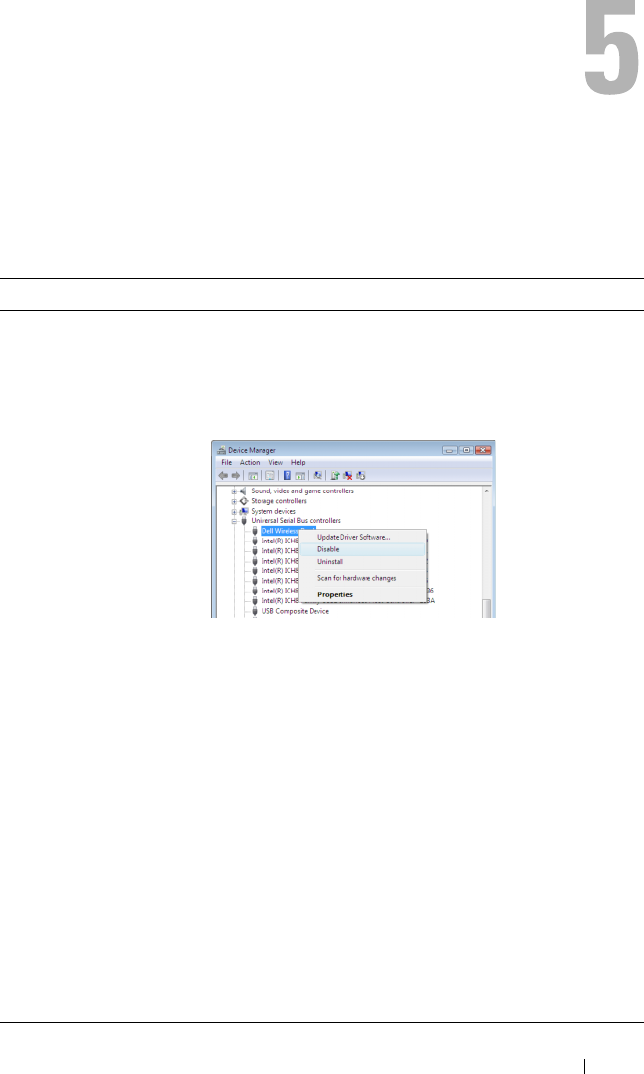
Troubleshooting 31
Troubleshooting
General
Problem Possible Solution
The Dell™ Wireless
Dock power light
is Off.
• Ensure that the AC adapter shipped with the Dell Wireless
Dock is connected to the docking station and to a working
electrical outlet.
My notebook will
not connect to the
Dell Wireless Dock
and the power light
is on.
• Disable and enable the Dell Wireless Dock in
Microsoft® Windows® device manager.
• Ensure that the notebook is within six meters of the
Dell Wireless Dock and there are no objects obstructing
the line of sight between them.
• Ensure that the wireless USB radio is on by checking
the wireless USB manager’s
UWB Radio and
Host Settings
window.
• Ensure that the Dell Wireless Dock has an icon in the
Connection Manager
.
• If there is a device icon in the
Connection Manager
for
your Dell Wireless Dock, click on the icon and select
Connect
under the
Options
menu or select
Automatically
connect within range
under
Connection Mode
.
• If you continue to have connection problems, press and
hold the reset button for 10 seconds to reset the Dell
Wireless Dock to the original factory settings. This deletes
all associations. You must associate all the devices again.
0HPCHA00.book Page 31 Thursday, October 22, 2009 4:05 PM