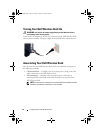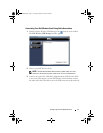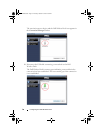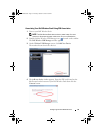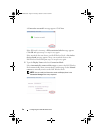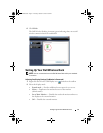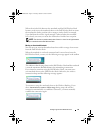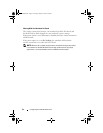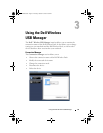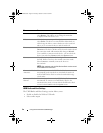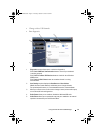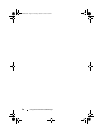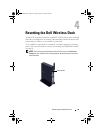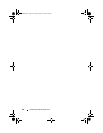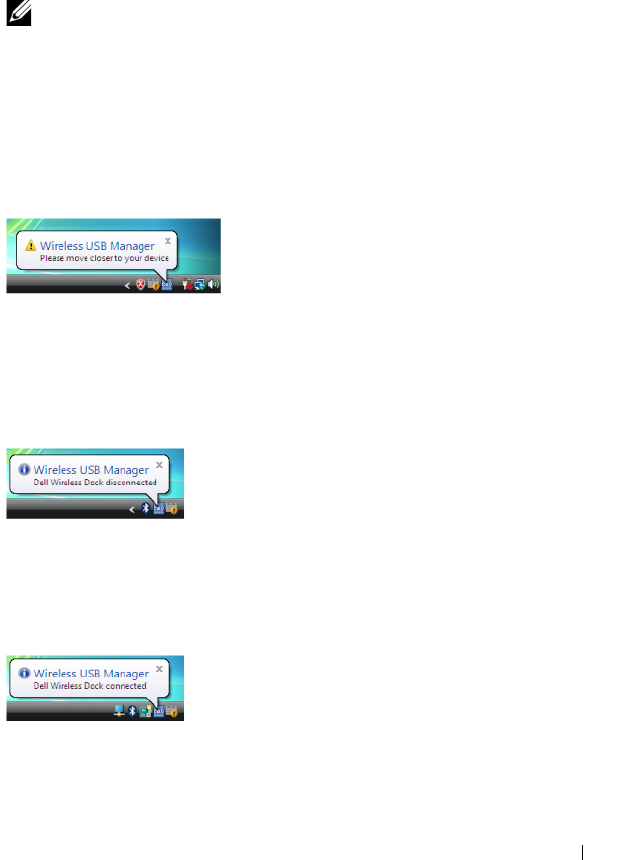
Configuring Your Dell Wireless Dock 23
When the wireless link between the notebook and the Dell Wireless Dock
becomes weak, move the notebook closer to the Dell Wireless Dock or rotate
the notebook to find a position with a stronger wireless link. For example,
if you find that the wireless signal strength is reduced when the notebook
lid is closed, you can try to rotate the notebook to find the best reception.
NOTE: The wireless connection works best if there is a clear line-of sight between
your notebook and the Dell Wireless Dock.
Moving an Associated Notebook
You can move an associated notebook anywhere within a range of one meter
from the Dell Wireless Dock.
When the notebook is wirelessly connected and is moved away from the
Dell Wireless Dock, you may see the following message appear in the taskbar.
This indicates that the range between the Dell Wireless Dock and the notebook
is near the maximum allowable distance for maintaining a connection.
If you intend to continue using the Dell Wireless Dock, you must move
your notebook closer to the Dell Wireless Dock. Otherwise, the wireless
connection drops and the following message appears:
To reconnect, move the notebook closer to the Wireless Docking. If you
chose Automatically connect within range during setup, the wireless
connection automatically re-establishes. Otherwise, you must manually
establish the connection again.
0HPCHA00.book Page 23 Thursday, October 22, 2009 4:05 PM