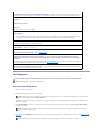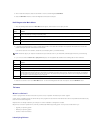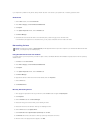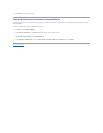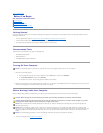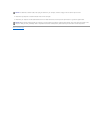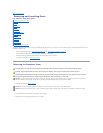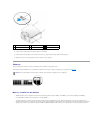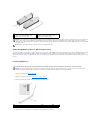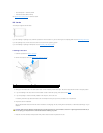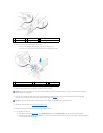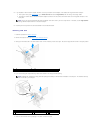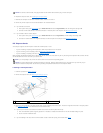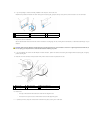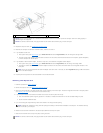Addressing Memory With 4-GB Configurations
Your computer supports a maximum of 4 GB of memory when you use four 1-GB DIMMs. Current 32-bit operating systems, such as Microsoft
®
Windows
®
XP,
can use a maximum of 4 GB of address space; however, the amount of memory available to the operating system is less than that installed. Certain
components within the computer require address space in the 4-GB range. Any address space reserved for these components cannot be used by computer
memory.
Installing Memory
1. Follow the procedures in Before You Begin.
2. Remove the computer cover (see Removing the Computer Cover).
3. Press the securing clip at each end of the memory module connector.
4. Align the notch on the bottom of the module with the crossbar in the connector.
1
Channel A: matched pair of memory
modules in connectors DIMM_1 and
DIMM_2 (white securing clips)
2
Channel B: matched pair of memory
modules in connectors DIMM_3 and
DIMM_4 (black securing clips)
NOTICE: If you remove your original memory modules from the computer during a memory upgrade, keep them separate from any new modules that
you may have, even if you purchased the new modules from Dell. If possible, do not pair an original memory module with a new memory module.
Otherwise, your computer may not start properly. You should install your original memory modules in pairs either in DIMM connectors 1 and 2 or DIMM
connectors 3 and 4.
NOTE: Memory purchased from Dell is covered under your computer warranty.
CAUTION: Before you begin any of the procedures in this section, follow the safety instructions in the Product Information Guide.
NOTICE: To prevent static damage to components inside your computer, discharge static electricity from your body before you touch any of your
computer's electronic components. You can do so by touching an unpainted metal surface on the computer chassis.
1
memory connector farthest from processor (DIMM_1)
2
securing clips (2)
3
connector