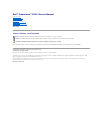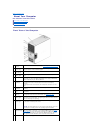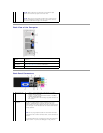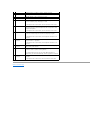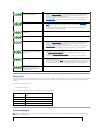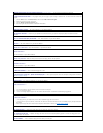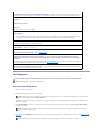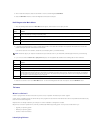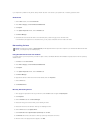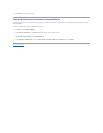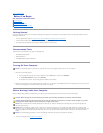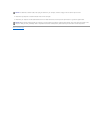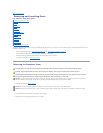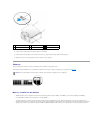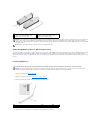Dell Diagnostics
Starting the Dell Diagnostics
1. Turn on (or restart) your computer.
2. When the DELL logo appears, press <F12> immediately.
If you wait too long and the operating system logo appears, continue to wait until you see the Microsoft®Windows®desktop, then shut down your
computer and try again.
3. At the Boot Device Menu, use the up- and down-arrow keys or press the appropriate number on the keyboard to highlight Boot to Utility Partition,
and then press <Enter>.
4. At the Dell Diagnostics Main Menu, left-click with the mouse, or press <Tab> and then <Enter>, to select the test you want to run (see Dell Diagnostics
Main Menu).
Notenoughmemoryorresources.Closesomeprogramsandtryagain— Close all windows and open the program that you want to use.
In some cases, you might have to restart your computer to restore computer resources. If so, run the program that you want to use first.
Read fault —
Requested sector not found —
Reset failed —
See "Drive Problems" in your Owner's Manual.
Sectornotfound—
l Run the Windows error-checking utility to check the file structure on the floppy disk or hard drive. See Windows Help for instructions.
l If a large number of sectors are defective, back up the data (if possible), and then reformat the floppy disk or hard drive.
Seek error — See "Drive Problems" in your Owner's Manual.
Shutdownfailure— Run the Dell Diagnostics.
Unexpected interrupt in protected mode — Run the Dell Diagnostics.
WARNING: Dell's Disk Monitoring System has detected that drive [0/1] on the [primary/secondary] EIDE controller is operating
outside of normal specifications. It is advisable to immediately back up your data and replace your hard drive by calling your support
deskorDell—
If no replacement drive is immediately available and the drive is not the only bootable drive, enter system setup and change the appropriate
drive setting to None. Then remove the drive from the computer (see Entering System Setup).
<drive letter>:\isnotaccessible.Thedeviceisnotready— The selected drive cannot read its medium. Depending on its medium type,
insert a floppy, CD, or Zip disk into the drive and try again.
CAUTION: Before you begin any of the procedures in this section, follow the safety instructions in the Product Information Guide.
NOTE: The Dell Diagnostics only operate on Dell computers.
NOTE: Keyboard failure may result when a key is held down for extended periods of time. To avoid possible keyboard failure, press and release
<F12> in even intervals to open the Boot Device Menu.
NOTE: The Quickboot feature changes the boot sequence for the current boot only. Upon restart, the computer boots according to the boot
sequence specified in system setup.
NOTE: Write down any error codes and problem descriptions exactly as they appear and follow the instructions on the screen.