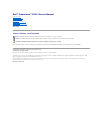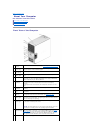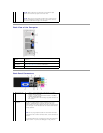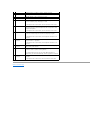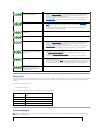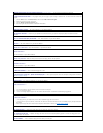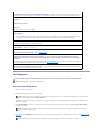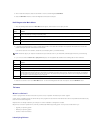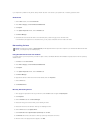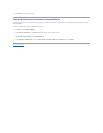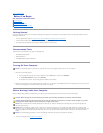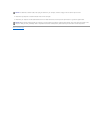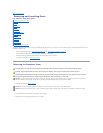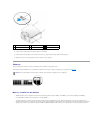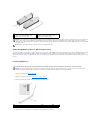Back to Contents Page
About Your Computer
Dell™Dimension™E521ServiceManual
Front View of the Computer
Back View of the Computer
Back Panel Connectors
Front View of the Computer
1
cover latch
release
Use this latch to remove the cover. See Removing the Computer Cover.
2
location of
Service Tag
Use the Service Tag to identify your computer when you access the Dell
Support website or call technical support.
3
CD or DVD
eject button
Press to eject a disk from the CD or DVD drive.
4
CD or DVD
activity light
The drive light is on when the computer reads data from the CD or DVD
drive.
5
FlexBay drive
Can contain an optional floppy drive or optional Media Card Reader. For
information on using the Media Card Reader, see "Using a Media Card
Reader (Optional) in your Owner's Manual.
6
microphone
connector
Use the microphone connector to attach a personal computer
microphone for voice or musical input into a sound or telephony
program.
On computers with a sound card, the microphone connector is on the
card.
7
headphone
connector
Use the headphone connector to attach headphones and most kinds of
speakers.
8
LAN indicator
light
This light indicates that a LAN (local area network) connection is
established.
9
diagnostic
lights (4)
Use the lights to help you troubleshoot a computer problem based on
the diagnostic code. For more information, see Diagnostic Lights.
10
hard-drive
activity light
The hard-drive activity light is on when the computer reads data from or
writes data to the hard drive. The light might also be on when a device
such as a CD player is operating.
11
power button,
power light
Press the power button to turn on the computer. The light in the center
of this button indicates power state.
NOTICE: To avoid losing data, do not use the power button to turn off
the computer. Instead, perform an operating system shutdown.
12
USB 2.0
connectors (2)
Use the front USB connectors for devices that you connect occasionally,
such as joysticks or cameras, or for bootable USB devices (see System
Setup Options for more information on booting to a USB device).
It is recommended that you use the back USB connectors for devices
that typically remain connected, such as printers and keyboards.
13
vents
For adequate cooling, do not block any of the vents.