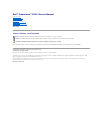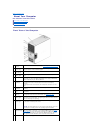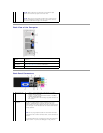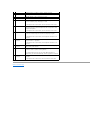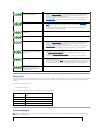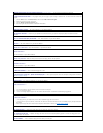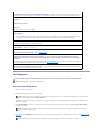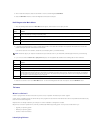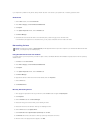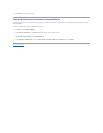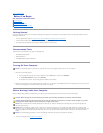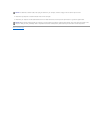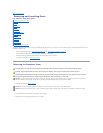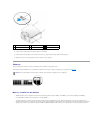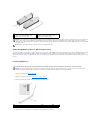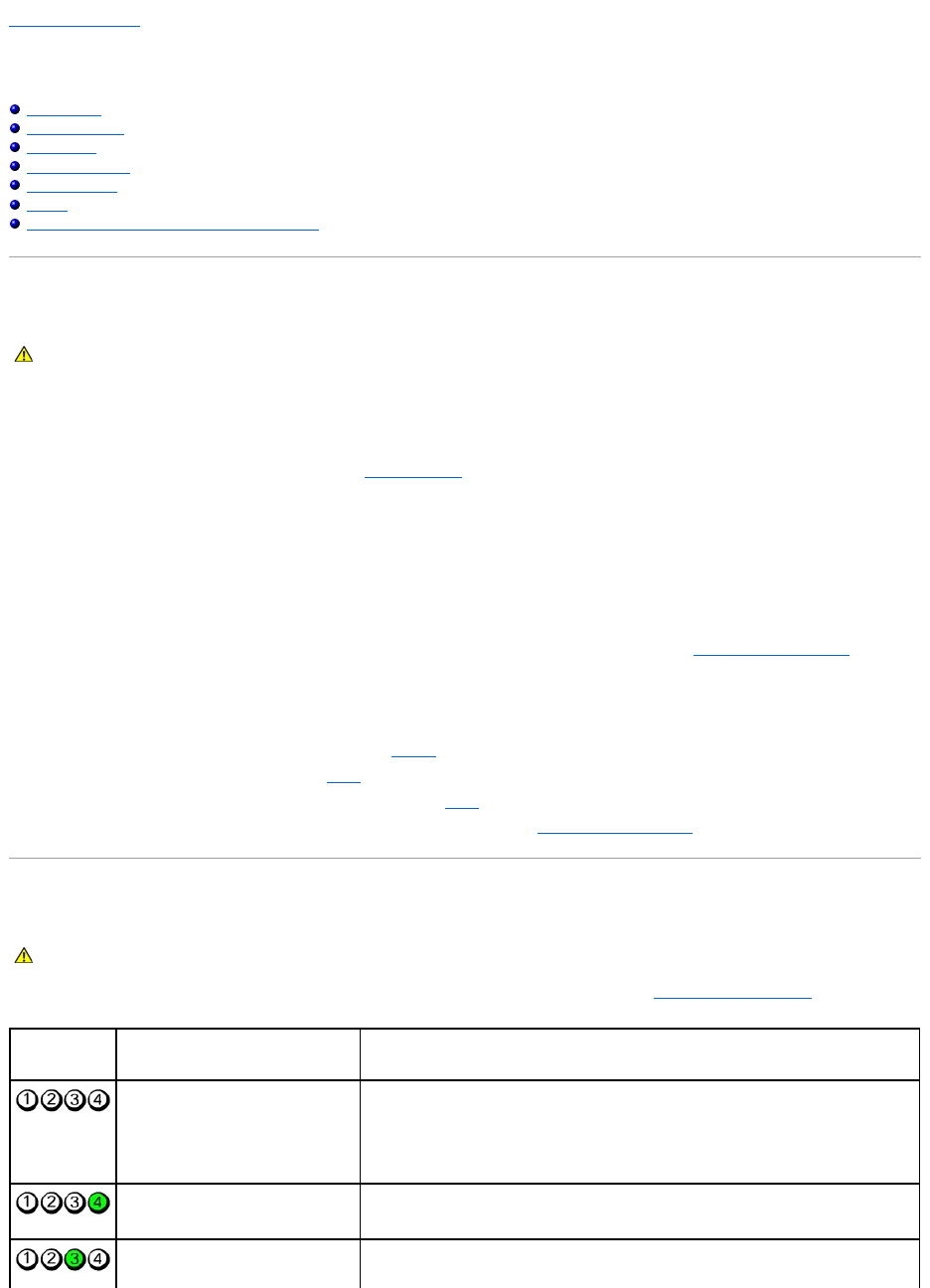
Back to Contents Page
Advanced Troubleshooting
Dell™Dimension™E521ServiceManual
Power Lights
Diagnostic Lights
Beep Codes
System Messages
Dell Diagnostics
Drivers
Resolving Software and Hardware Incompatibilities
Power Lights
The power button light located on the front of the computer illuminates and blinks or remains solid to indicate different states:
l If the power light is green and the computer is not responding:
¡ Ensure the display is connected and powered on.
¡ If the display is connected and powered on, see Diagnostic Lights.
l If the power light is blinking green, the computer is in standby mode. Press a key on the keyboard, move the mouse, or press the power button to
resume normal operation.
l If the power light is off, the computer is either turned off or is not receiving power.
¡ Reseat the power cable in the power connector on the back of the computer and the electrical outlet.
¡ If the computer is plugged into a power strip, ensure that the power strip is plugged into an electrical outlet and that the power strip is turned
on. Also, bypass power protection devices, power strips, and power extension cables to verify that the computer turns on properly.
¡ Ensure that the electrical outlet is working by testing it with another device, such as a lamp.
¡ Ensure that the main power cable and front panel cable are securely connected to the system board (see System Board Components).
l If the power light is blinking amber, the computer is receiving electrical power, but an internal power problem might exist.
¡ Ensure that the voltage selection switch is set to match the AC power at your location (if applicable).
l If the power light is steady amber, a device might be malfunctioning or incorrectly installed.
¡ Remove and then reinstall the memory modules (see Memory).
¡ Remove and then reinstall any cards (see Cards).
¡ Remove and then reinstall the graphics card, if applicable (see Cards).
¡ Ensure that all power cables are securely connected to the system board (see System Board Components).
Diagnostic Lights
To help you troubleshoot a problem, your computer has four lights labeled 1, 2, 3, and 4 on the front panel (see Front View of the Computer). When the
computer starts normally, the lights flash before turning off. If the computer malfunctions, the sequence of the lights helps to identify the problem.
CAUTION: Before you begin any of the procedures in this section, follow the safety instructions in the Product Information Guide.
CAUTION: Before you perform any of the procedures in this section, follow the safety instructions in the Product Information Guide.
LightPattern
Problem Description
Suggested Resolution
The computer is in a normal "off"
condition, or a possible pre-BIOS failure
has occurred.
The diagnostic lights are not lit after the
computer successfully boots to the
operating system.
Plug the computer into a working electrical outlet and press the power button.
A possible BIOS failure has occurred; the
computer is in the recovery mode.
Run the BIOS Recovery utility, wait for recovery completion, and then restart the computer.
A possible processor failure has
occurred.
Contact Dell (see "Contacting Dell" in your Owner's Manual).