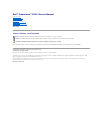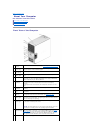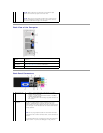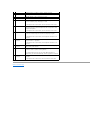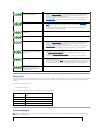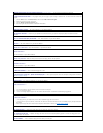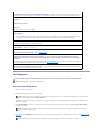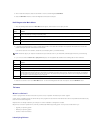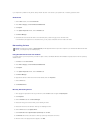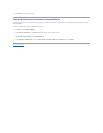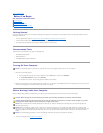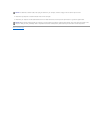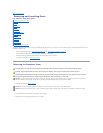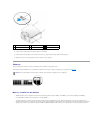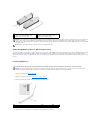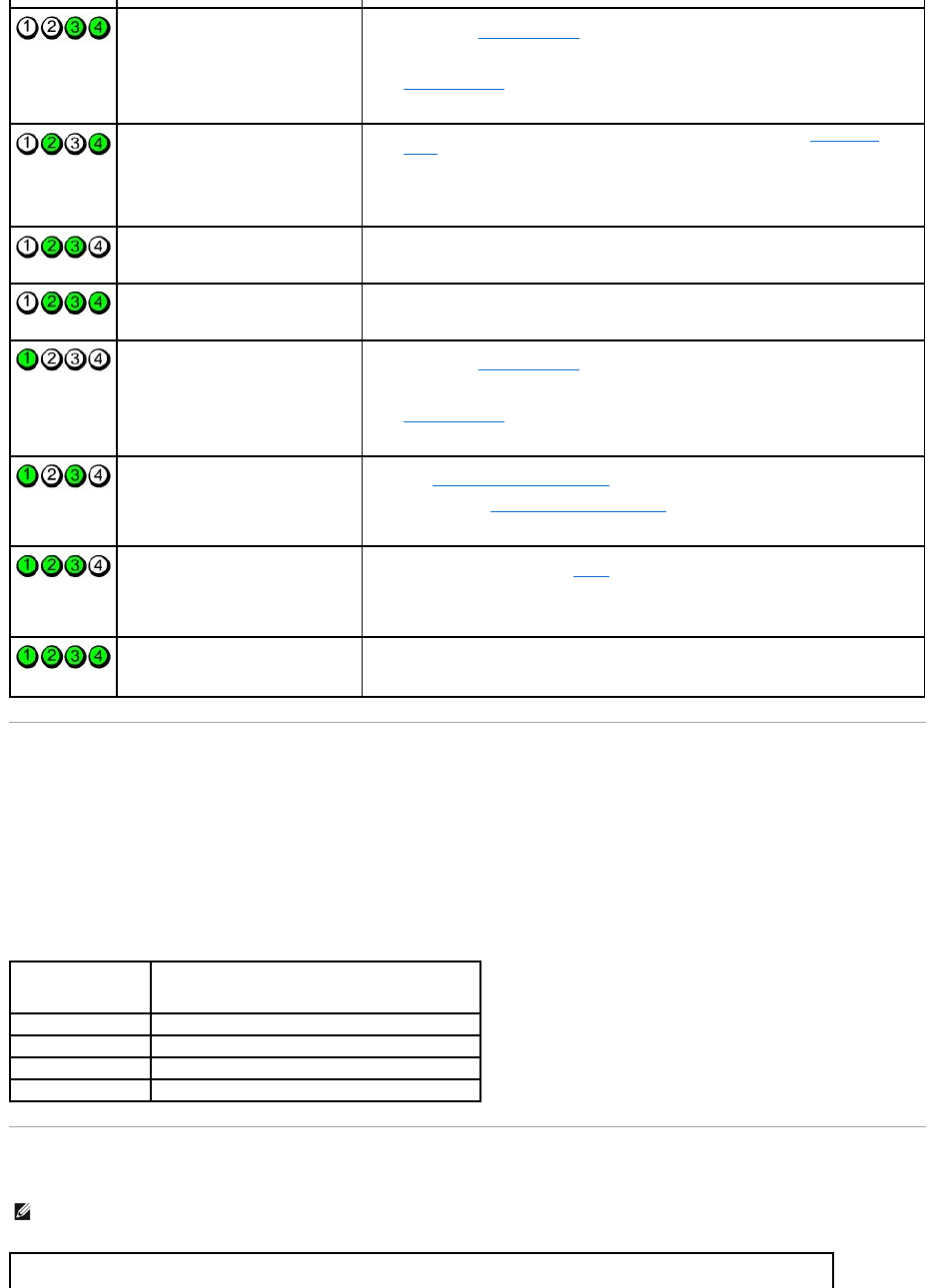
Beep Codes
Your computer might emit a series of beeps during start-up if the monitor cannot display errors or problems. This series of beeps, called a beep code, identifies
a problem. One possible beep code consists of one long beep and then two short beeps. This beep code tells you that the computer encountered a memory
test failure.
If your computer beeps during start-up:
1. Write down the beep code.
2. Run the Dell Diagnostics to identify a more serious cause (see Dell Diagnostics).
System Messages
Memory modules are detected, but a
memory failure has occurred.
l If you have two or more memory modules installed, remove the modules, reinstall one
module (see Installing Memory), and then restart the computer. If the computer starts
normally, reinstall an additional module. Continue until you have identified a faulty
module or reinstalled all modules without error.
l If available, install properly working memory of the same type into your computer (see
Installing Memory).
l If the problem persists, contact Dell (see "Contacting Dell" in your Owner's Manual).
A possible graphics card failure has
occurred.
l If the computer has a graphics card, remove the card, reinstall it (see PCI Express
Cards), and then restart the computer.
l If the problem still exists, install a graphics card that you know works and restart the
computer.
l If the problem persists or the computer has integrated graphics, contact Dell (see
"Contacting Dell" in your Owner's Manual).
A possible floppy or hard drive failure
has occurred.
Reseat all power and data cables and restart the computer.
A possible USB failure has occurred.
Reinstall all USB devices, check cable connections, and then restart the computer.
No memory modules are detected.
l If you have two or more memory modules installed, remove the modules, reinstall one
module (see Installing Memory), and then restart the computer. If the computer starts
normally, reinstall an additional module. Continue until you have identified a faulty
module or reinstalled all modules without error.
l If available, install properly working memory of the same type into your computer (see
Installing Memory).
l If the problem persists, contact Dell (see "Contacting Dell" in your Owner's Manual).
Memory modules are detected, but a
memory configuration or compatibility
error exists.
l Ensure that no special memory module/memory connector placement requirements exist
(see Memory Installation Guidelines).
l Verify that the memory modules that you are installing are compatible with your
computer (see Memory Installation Guidelines).
l If the problem persists, contact Dell (see "Contacting Dell" in your Owner's Manual).
Another failure has occurred.
l Ensure that the cables are properly connected to the system board from the hard drive,
CD drive, and DVD drive (see Drives).
l If there is an error message on your screen identifying a problem with a device (such as
the floppy drive or hard drive), check the device to ensure that it is functioning properly.
l If the problem persists, contact Dell (see "Contacting Dell" in your Owner's Manual).
After POST is complete, all four
diagnostic lights turn green briefly
before turning off to indicate normal
operating condition.
None.
Code
Cause
2 short, 1 long
BIOS checksum error
1 long, 2 short
Memory test failure (bad memory during memory sizing)
1 long, 3 short, 2 short
No memory
1 short
F12 key pressed
NOTE: If the message you received is not listed in the table, see the documentation for either the operating system or the program that was running
when the message appeared.