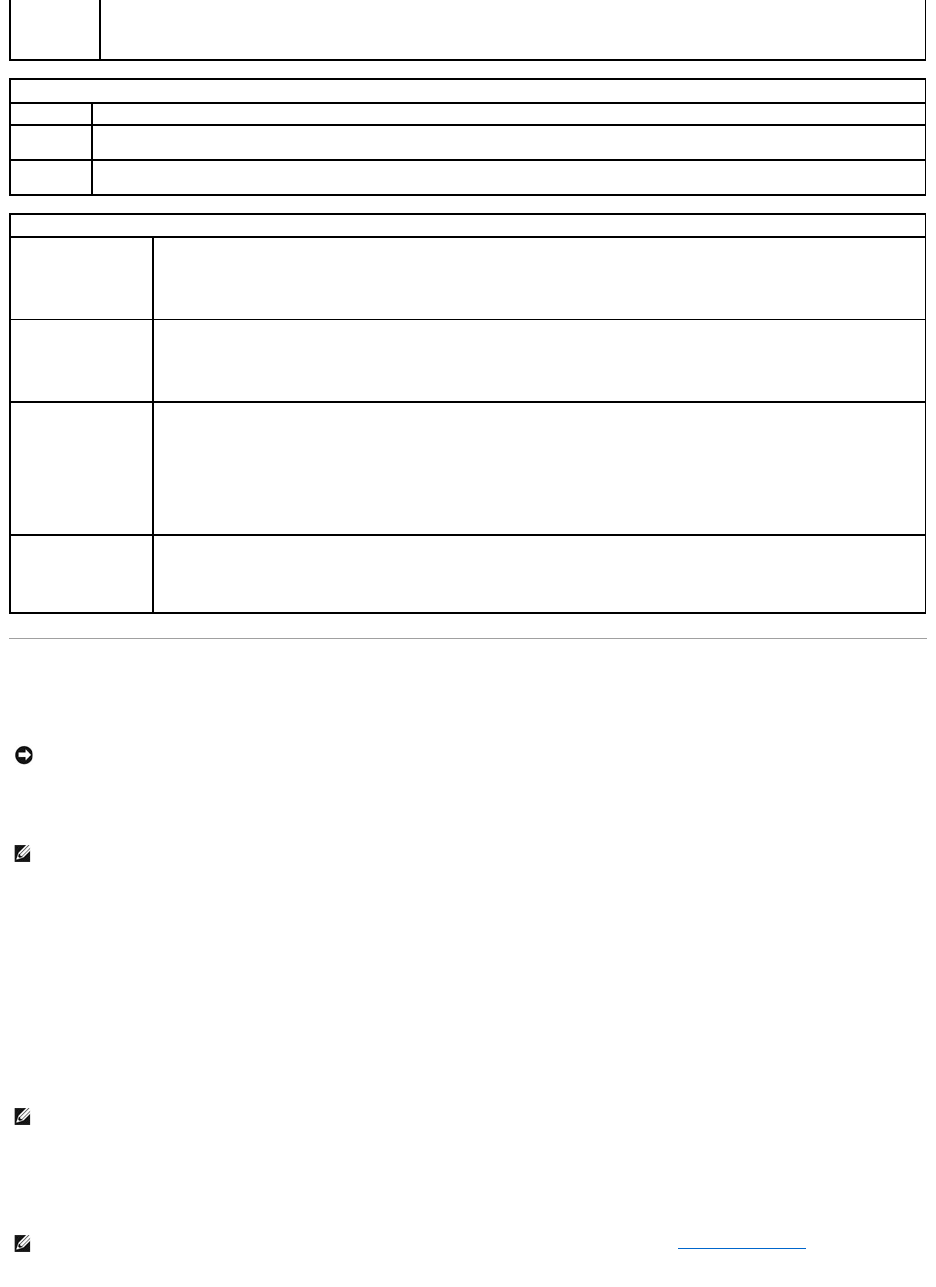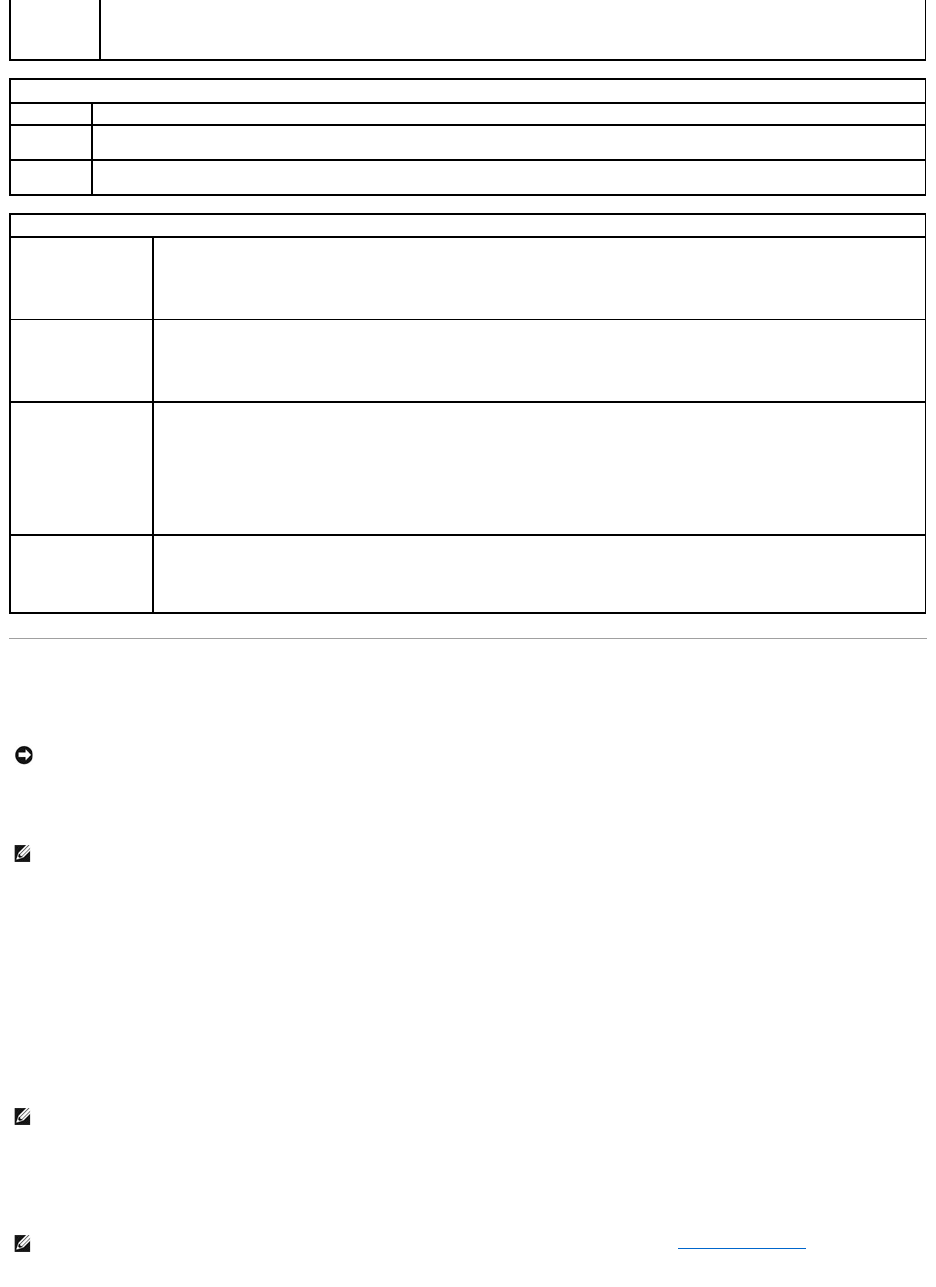
Boot Sequence
This feature allows you to set the order in which the BIOS will search devices when trying to find an operating system.
Option Settings
l Bootable Hard Drive — The computer attempts to boot from the primary hard drive. If no operating system is on the drive, the computer generates an
error message.
l Onboard Floppy Drive — The computer attempts to boot from the floppy drive. If the floppy disk in the drive is not bootable, if no floppy disk is in the
drive, or if there is no floppy drive installed in the computer, the computer generates an error message.
l Onboard CD-ROM Drive — The computer attempts to boot from the CD drive. If no CD is in the drive, or if the CD has no operating system, the
computer generates an error message.
l Integrated NIC — The computer attempts to boot using the integrated NIC. If integrated NIC is not connected, the computer generates an error
message.
l USB-Device, USB-Floppy, USB-CDROM — Attach the device to a USB port and restart the computer before selecting the option from the Boot Menu.
The computer will attempt to boot from the appropriate USB device. If no operating system is on the appropriate drive or disk, the computer will
generate an error message.
Changing Boot Sequence for the Current Boot
You can use this feature, for example, to restart your computer to a USB device, such as a floppy drive, memory key, CD-RW drive, or PXE (NIC).
l S1 — sets the computer to a suspend state where the computer is running in a low-power mode
l S3 — sets the computer to a standby state where the power is reduced or turned off for most components; however, system memory
remains active for both settings
Displays the service tag for your computer.
Restores system setup options to their factory defaults.
Allows you to view the Event Log. Entries are marked R for Read and U for Unread. Mark All Entries Read puts an R to the left of all entries.
Clear Log clears the Event Log.
When enabled, this feature reduces computer startup time by bypassing some compatibility steps.
l Off — does not skip any steps during computer startup
l On — starts the system more quickly
Determines the functionality of the numeric keys on the right side of your keyboard.
l Off — commands the right keypad keys to function as arrows
l On — commands the right keypad keys to function as numbers
POST Hotkeys
(Setup & Boot Menu
default)
Determines whether the sign-on screen displays a message stating the keystroke sequence that is required to enter the Setup
program or the Quickboot feature.
l Setup & Boot Menu — displays both messages
(F2=Setup and F12=Boot Menu)
l Setup — displays the setup message only (F2=Setup)
l Boot Menu — displays the Quickboot message only (F12=Boot Menu)
l None — displays no message
Keyboard Errors
(Report default)
When set to Report and an error is detected during POST, the BIOS will display the error message and prompt you to press <F1> to
continue or press <F2> to enter system setup.
When set to Do Not Report (disabled) and an error is detected during POST, the BIOS will display the error message and continue
booting the system.
NOTICE: If you modify any boot sequence settings, save the new settings to avoid losing the changes.
NOTE: The computer attempts to boot from all bootable devices, but if no bootable device is found, the computer generates an error message that
states No boot device available. Press the <F1> key to retry the boot, or press the <F2> key to enter the setup utility.
NOTE: To boot to a USB device, the device must be bootable. To ensure that a device is bootable, check the device documentation.
NOTE: If you are booting to a USB floppy drive, you must first set the floppy drive to OFF in system setup (see System Setup Options).