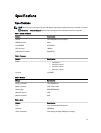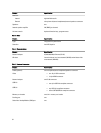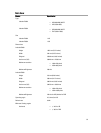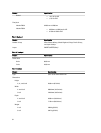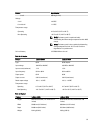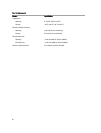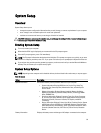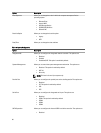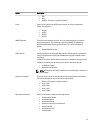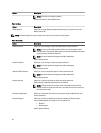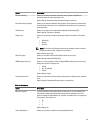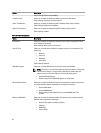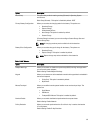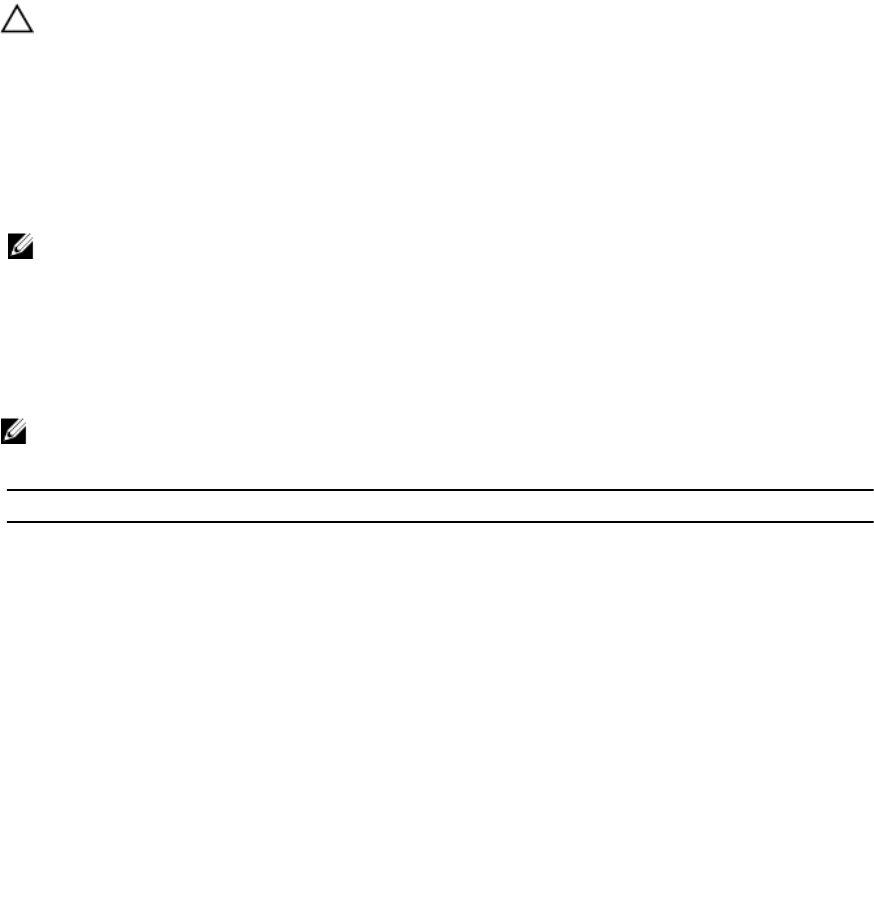
System Setup
Overview
System Setup allows you to:
• change the system configuration information after you add, change, or remove any hardware in your computer.
• set or change a user-selectable option such as the user password.
• read the current amount of memory or set the type of hard drive installed.
CAUTION: Unless you are an expert computer user, do not change the settings for this program. Certain changes
can cause your computer to work incorrectly.
Entering System Setup
1. Turn on (or restart) your computer.
2. When the blue DELL logo is displayed, you must watch for the F2 prompt to appear.
3. Once the F2 prompt appears, press <F2> immediately.
NOTE: The F2 prompt indicates that the keyboard has initialized. This prompt can appear very quickly, so you must
watch for it to display, and then press <F2> . If you press <F2> before you are prompted, this keystroke will be lost.
4. If you wait too long and the operating system logo appears, continue to wait until you see the Microsoft Windows
desktop. Then, shut down your computer and try again.
System Setup Options
NOTE: Depending on the computer and its installed devices, the items listed in this section may or may not appear.
Table 15. General
Option Description
System Information This section lists the primary hardware features of your computer.
• System Information: Displays BIOS Version, Service Tag, Asset Tag,
Ownership Tag, Ownership Date, Manufacture Date, and the Express
Service Code.
• Memory Information: Displays Memory Installed, Memory Available,
Memory Speed, Memory Channels Mode, Memory Technology, DIMM
ASize, DIMM B Size,
• Processor Information: Displays Processor Type, Core Count, Processor
ID, Current Clock Speed, Minimum Clock Speed, Maximum Clock Speed,
Processor L2 Cache, Processor L3 Cache, HT Capable, and 64-Bit
Technology.
• Device Information: Displays Primary Hard Drive, Fixed bay Device, System
eSATA Device, Dock eSATA Device, LOM MAC Address, Video Controller,
Video BIOS Version, Video Memory, Panel Type, Native Resolution, Audio
Controller, Modem Controller, Wi-Fi Device, Cellular Device, Bluetooth
Device.
Battery Information Displays the battery status and the type of AC adapter connected to the computer
59