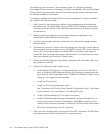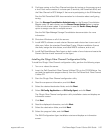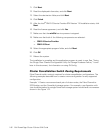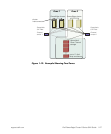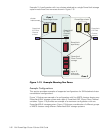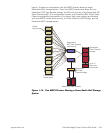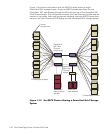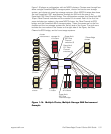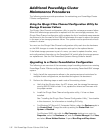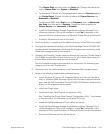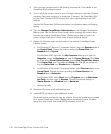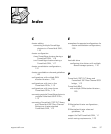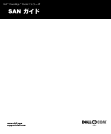1-32 Dell PowerEdge Cluster F-Series SAN Guide
Additional PowerEdge Cluster
Maintenance Procedures
The following sections provide procedures for maintaining your PowerEdge Cluster
F-Series configurations.
Using the QLogic Fibre Channel Configuration Utility for
Storage Processor Failure
The QLogic Fibre Channel configuration utility is used for a storage processor failure.
When the failed storage processor is replaced with the new storage processor, the
QLogic Fibre Channel configuration utility updates the list of worldwide name associa-
tions stored in the firmware of the HBA and eliminates the need to reboot the server
in the event of an storage processor failure. This update must be performed on both
nodes of a cluster.
You must run the QLogic Fibre Channel configuration utility each time the hardware
on the SAN changes to create the appropriate settings for the replaced device.
If the failed storage processor is part of a zone, you need to update the alias, zone,
and configuration information on the PowerVault 5
x
F switch after the storage proces-
sor replacement. See the
Dell PowerVault Systems Zoning Guide
for details.
Upgrading to a Cluster Consolidation Configuration
The following is an overview of the necessary steps for adding clusters to an existing
PowerEdge Cluster F-Series configuration using the existing PowerVault 65
x
F storage
system.
1. Verify that all the components adhere to the requirements and restrictions for
multiple cluster configurations, as described throughout this document.
2. Perform the following steps on each node of the existing cluster:
a. Verify that the QLogic driver, the ATF drivers, and the storage firmware are
running SAN 3.0 level or later. If not, update the drivers and firmware with
the proper version.
b. Install the QLogic Fibre Channel configuration utility, if it has not been
installed.
See “Installing the QLogic Fibre Channel Configuration Utility,” found earlier
in this document, for information on installing QLConfig.
c. For Windows NT Server 4.0, Enterprise Edition, select the Devices applet in
the Control Panel. Change the start-up setting for Cluster Disk from
System to Disabled.
For Windows 2000, right-click the My Computer desktop icon, point to
Properties, select the Hardware tab, and click Device Manager. Click View,
and select Show Hidden Devices. Expand Non-Plug and Play drivers.