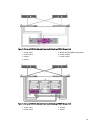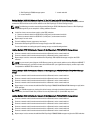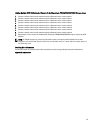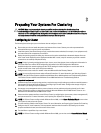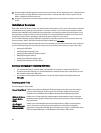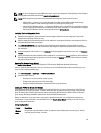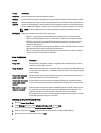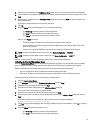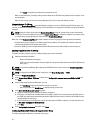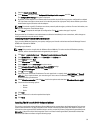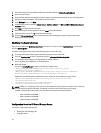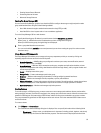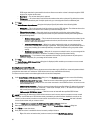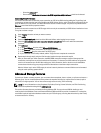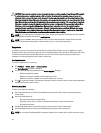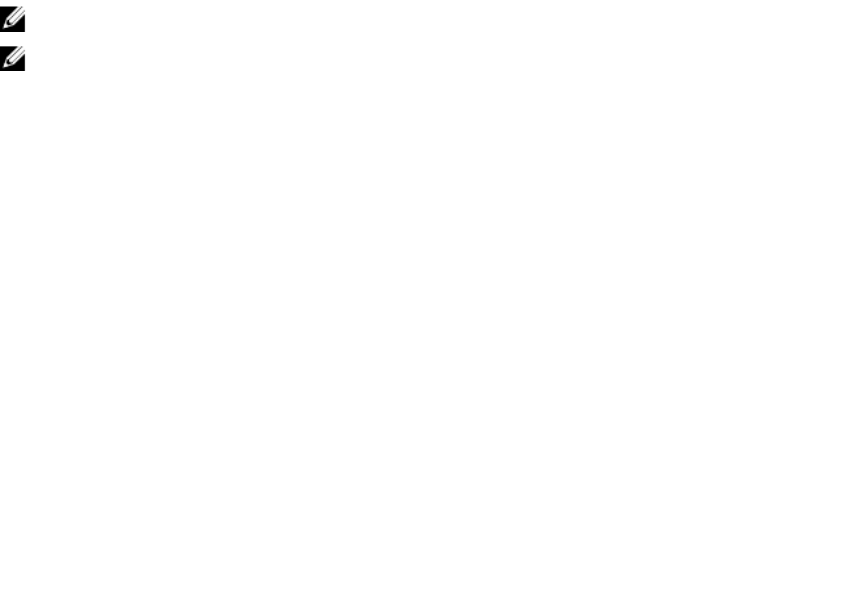
5. Enter the array configuration in the Initialize an Array dialog box. For more information, see Array Configuration.
6. Click a field name link to display help on the field. In addition, choose the option to create a new group. Then, click
Next.
7. Enter the group configuration in the Creating a Group dialog box and then, click Next. For more information, see
Group Configuration.
A message is displayed when the array has been initialized.
8. Click OK.
9. When the Finish dialog box is displayed, you can do one of the following:
– Click View Log to display a summary of the configuration.
– Click Next to initialize another array and add it to the group.
– Click Finish to complete the configuration and exit the wizard.
After you click Finish, the wizard:
– Configures the group IP address as an iSCSI discovery address on the computer.
– Stores the CHAP user name and password that allows Microsoft services (VDS or VSS) access to the
group on the computer.
– Creates a corresponding VSS/VDS access control record and local CHAP account in the group.
NOTE: To view the VSS/VDS access control record, click Group Configuration → VSS/VDS.
NOTE: To display the local CHAP account in the group, click Group Configuration → iSCSI tab.
After you create a group, use the Group Manager GUI or CLI to create and manage volumes.
Initializing An Array And Expanding A Group
Using the Remote Setup Wizard, you can initialize a Dell EqualLogic PS Series array and add the array to an existing
group. In addition, the wizard configures the group IP address as an iSCSI discovery address on the computer.
Before you initialize an array and expand a group, make sure you have the following information:
• The array configuration details, as described in the Array Configuration table.
• Group name, IP address, and membership password, as described in the Group Configuration table.
Follow the steps below to initialize an array and expand an existing group:
1. Start the Remote Setup Wizard.
2. In the Welcome dialog box, select Initialize a PS Series array, and click Next.
3. Select the array you want to initialize and click Next.
4. Enter the array network configuration in the Initialize an Array dialog box.
For more information, see the Array Configuration table.
5. Select the array that must be added to an existing group and click Next.
6. Enter the group name a, IP address, and the membership password in the Joining a Group dialog box, and click
Next.
When the initialized array successfully joins the group, the following message is displayed:
Member Successfully Added to Group.
7. Click Yes to open the Group Manager GUI to configure a RAID policy for the new member, or click No to configure
RAID later.
8. When the Finish dialog box is displayed, you can:
– Click View Log to display a summary of the configuration.
– Click Next to initialize another array and add it to the group.
31