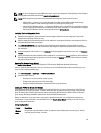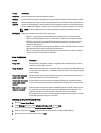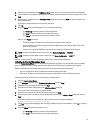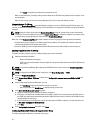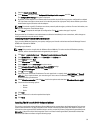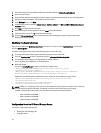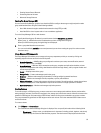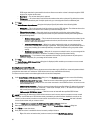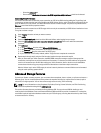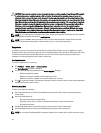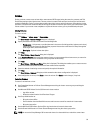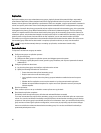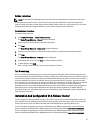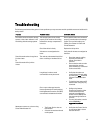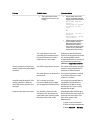– Select the Advanced tab.
– Ensure that the Enable shared access to the iSCSI target from multiple initiators check box is selected.
Connecting Hosts To Volumes
This section discusses how to make the proper connection to a PS Series SAN including adding the Target Portal and
connecting to volumes from the host. Using the Microsoft iSCSI Initiator Service, add a Target Portal using the PS Series
group IP address if it is not present. This allows the host to discover available targets. This process is performed in the
Discovery area of the initiator properties window.
A volume is seen on the network as an iSCSI target, which can only be accessed by an iSCSI initiator installed on a host.
To log into a volume or target:
1. Under Targets, select the volume you want to connect.
2. Click Log On.
3. Select the Enable multi-path check box in the Microsoft initiator when logging into your target.
4. Select the Automatically restore this connection when the system boots check box to make the connections
persistent.
5. Click Advanced.
a) In the Local Adapter drop box, select Microsoft iSCSI Initiator.
b) In the Source IPdrop box, select the IP of the appropriate iSCSI NIC.
c) In the Target Portaldrop box, select the IP of the PS group.
d) If you use CHAP as a discovery method, add the Target secret to complete the connection.
6. Repeat step 2 through step 5 using the IP of the other interface that you selected in step 5b.
After you have made your initial connection, the MPIO DSM connection manager creates all the appropriate
connections, and replaces any original connections if necessary. For instance, two NICs and three arrays would
result in six connections per volume. After making your initial connection, allow a minute or two for the DSM to
communicate with the array group and get sufficient information to create the multiple connections.
After the initiator logs in to the iSCSI target, the volume is seen by the host as a normal disk that can be formatted
using the usual operating system utilities.
Advanced Storage Features
For backup or disaster recovery purposes, you can create volume snapshots, clone a volume, or replicate a volume to a
different group. You can create snapshots of the volumes (a snapshot collection) or replicas of the volumes (a replica
collection) in a single operation. You can also utilize storage resources using Thin Provisioning.
NOTE: For more information on using Snapshots, Replication, Cloning, Volume Collection, and Thin Provisioning,
see the
Group Administration
guide at equallogic.com.
This section discusses features provided by the Group Manager GUI. You can also use ASM for backing up and
restoring data in the Windows cluster environment. ASM uses Microsoft VSS to provide a framework for creating fast,
coordinated copies of application database volumes on your PS Series group, ensuring that the backed-up data is easy
to restore and use for recovery.
37