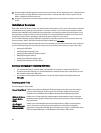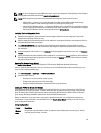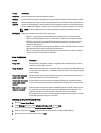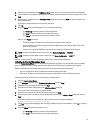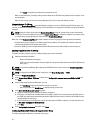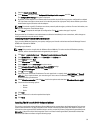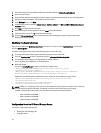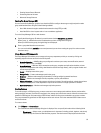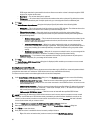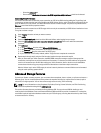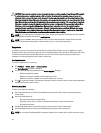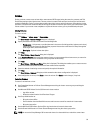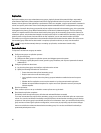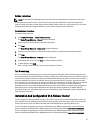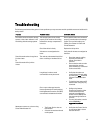iSCSI target name that is generated for the volume. Host access to the volume is always through the iSCSI
target name, not the volume name.
– Description — The volume description is optional.
– Storage pool — All volume data is restricted to the members that make up the pool. By default, the volume
is assigned to the default pool. If multiple pools exist, you can assign the volume to a different pool.
2. Click Next.
The Create Volume – Space Reserve dialog box is displayed. Specify information in the following fields:
– Volume size — This is the reported size of the volume as seen by iSCSI initiators. The minimum volume size
is 15 MB. In addition, volume sizes are rounded up to the next multiple of 15.
– Thin provisioned volume — Select this check box to enable thin provisioning on the volume. When
selected, slider bars appear in the Reported volume size panel. Use them to modify the following default
thin provisioning values:
* Minimum volume reserve — This is the minimum amount of space to allocate to the volume. As the
volume is used, more space is allocated to the volume, and the volume reserve is increased. The
default is 10% of the volume size.
* In-use space warning value — When in-use space reaches this value, as a percentage of the
volume size, a warning event message is generated. The warning informs you that volume space is
being used, enabling you to make adjustments, as needed. The default is the group-wide volume
setting.
* Maximum in-use space value — When the in-use space reaches this value, as a percentage of the
volume size, the volume is set offline. The default is the group-wide volume setting.
– Snapshot reserve — If you want to create snapshots of the volume, specify the amount of pool space to
reserve for snapshots, as a percentage of the volume reserve.
3. Click Next.
The Create Volume – iSCSI Access Policy dialog box is displayed, which enables you to create an access control
record for the volume.
Creating Access Control Records
Access control records are used to restrict volume access to hosts that supply a CHAP user name and password that is
recognized or that match an IP address or iSCSI initiator name (or any combination of the three).
To create an access control record that applies to the volume and its snapshots:
1. In the Create Volume – iSCSI Access Policy dialog box, click Restricted access and one or more of the following:
– Authenticate using CHAP user name — Restricts access to hosts that supply the specified CHAP user
name and the associated password. The user name must match a local CHAP account or an account on an
external RADIUS server.
– Limit access by IP address — Restricts access to hosts with the specified initiator IP address (for example,
12.16.22.123). Use asterisks for “wildcards,” if desired (for example, 12.16.*.*). An asterisk can replace an
entire octet, but not a digit within an octet.
– Limit access to iSCSI initiator name — Restricts access to hosts with the specified iSCSI initiator.
NOTE: When using IP addresses or iSCSI initiator names to restrict access, ensure to create an access control
record for each IP address or iSCSI initiator name presented by an authorized host. Additional records can be
added if you do not want to create an access control record at this time, select No access. No host is allowed
access to the volume until you create a record.
2. Select the Enable shared access to the iSCSI target from multiple initiators check box.
3. After specifying the access information, click Next to display the Create Volume - Summary dialog box.
4. Click Finish to create the volume.
5. Verify that the volume is enabled for shared access by multiple initiators:
– Right click on the volume that has just been created, and select Modify Volume Settings.
36