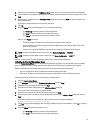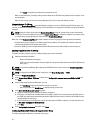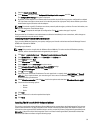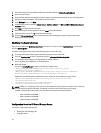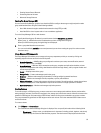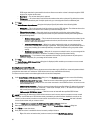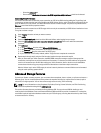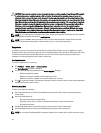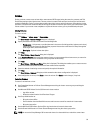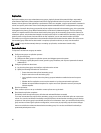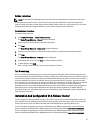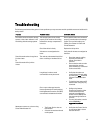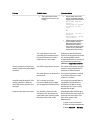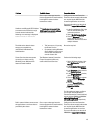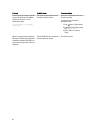Volumes
Cloning a volume creates a new volume with a new name and iSCSI target, having the same size, contents, and Thin
Provisioning setting as the original volume. The new volume is located in the same pool as the original volume and is
available immediately. Cloning a volume does not affect the original volume, which continues to exist after the cloning
operation. A cloned volume consumes 100% of the original volume size from free space in the pool in which the original
volume resides. If you want to create snapshots or replicas of the new volume, you require additional pool space.
Cloning Volumes
To clone a volume:
1. Click Volumes → volume_name → Clone volume.
The Clone Volume – General Settings dialog box is displayed.
2. Specify information about the new volume in the following fields:
– Volume name – Unique name, up to 64 alphanumeric characters (including periods, hyphens, and colons),
used to identify the volume for administrative purposes. Host access to the volume is always through the
iSCSI target name, not the volume name.
– Description – Optional volume description.
3. Click Next.
The Clone Volume – Space Reserve dialog box is displayed.
4. In the Snapshot Reserve field, specify the amount of space, as a percentage of the volume reserve, to reserve for
snapshots of the new volume. The default is the group-wide volume setting.
5. Click Next.
The Clone Volume – iSCSI Access Policy dialog box is displayed. This dialog box enables you to create an access
control record that restricts host access to the new volume and its snapshots.
6. Select the method of restricting access and specify the required information.
7. Click Next.
The Clone Volume – Summary dialog box, which summarizes the volume configuration is displayed.
8. If the configuration is correct, click Finish to clone the volume. Click Back to make changes, if required.
Restoring Volumes
To restore a volume from a clone:
1. Use Cluster Administrator or Failover Cluster Management to bring the cluster resource group containing the
volume offline.
2. Use Microsoft iSCSI Initiator Service GUI from each cluster node to:
– Log off the volume.
– Delete the volume from the list of Persistent Targets.
3. Use Group Administration to:
– Bring the volume offline.
– Ensure that the clone has Read-Write access and its access control list contains all cluster nodes.
– Bring the clone online.
4. Use the Microsoft iSCSI Initiator Service GUI to log into the clone from each cluster node.
5. Use the Cluster Administrator or Failover Cluster Management to bring the cluster group online.
NOTE: Do not use the Group Manager GUI to mount the clone of a clustered disk to a node in the same cluster.
39